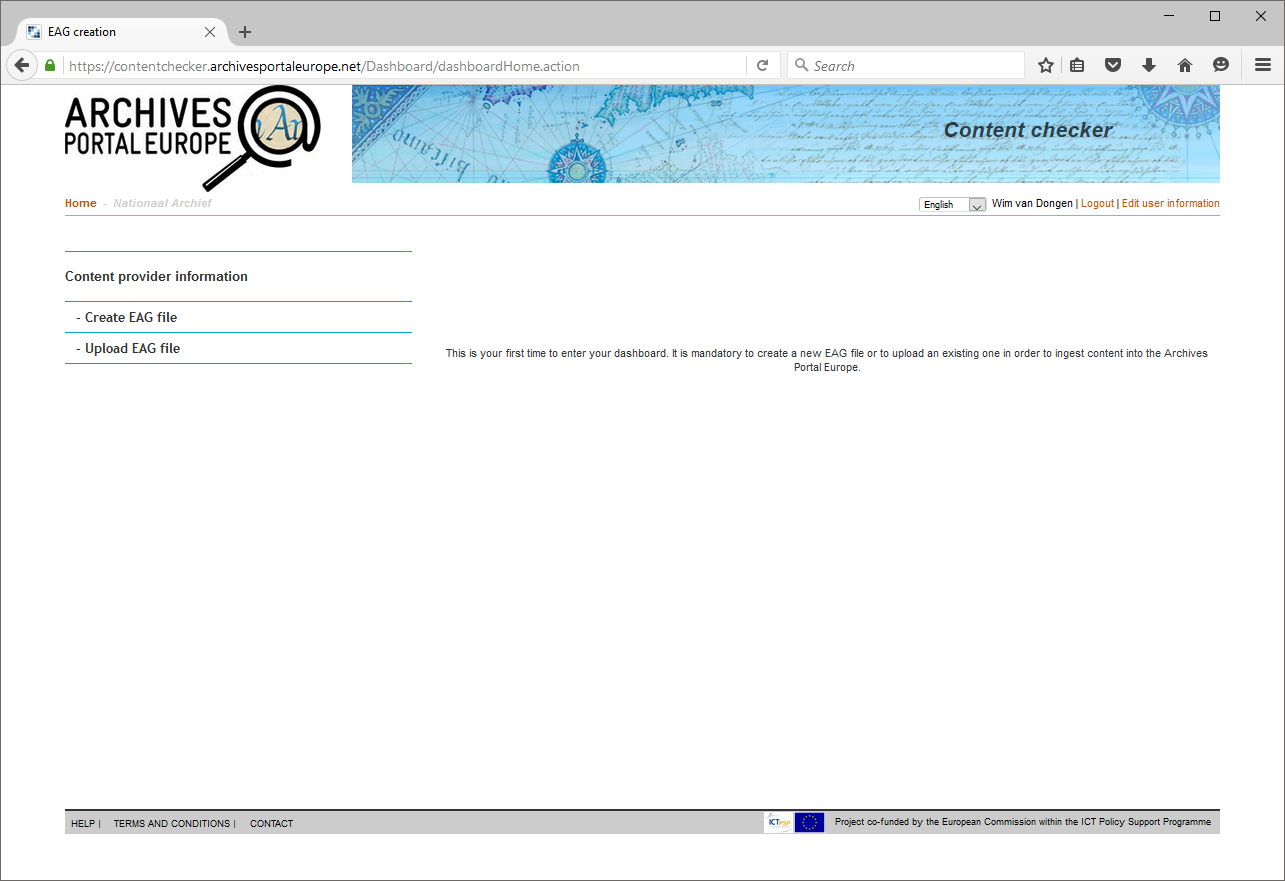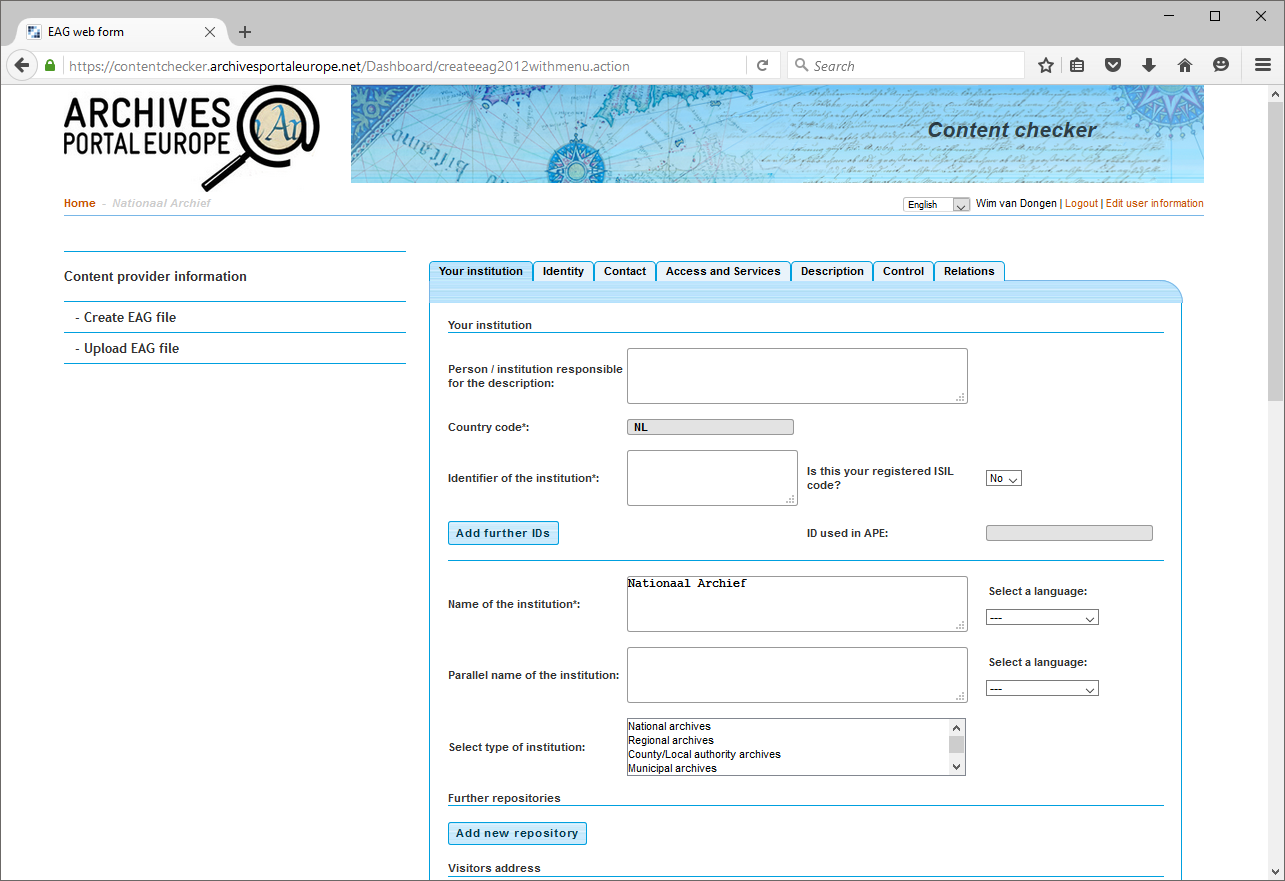Difference between revisions of "Institution Manager manual - Manage your institution"
| Line 1: | Line 1: | ||
Your institution has a specific place in the archival landscape of your country, given by your country manager who manages it. This archival landscape is the entry point to the 3-layer structure -country, institution, archival content- of the portal. It is the first level of this hierarchical structure, on which the navigation tree structure of the advanced search as well as the directory of the portal are based. So once you start using the Dashboard and you log in into your institution manager account for the first time, the first thing you have to do is to provide information on your institution: | Your institution has a specific place in the archival landscape of your country, given by your country manager who manages it. This archival landscape is the entry point to the 3-layer structure -country, institution, archival content- of the portal. It is the first level of this hierarchical structure, on which the navigation tree structure of the advanced search as well as the directory of the portal are based. So once you start using the Dashboard and you log in into your institution manager account for the first time, the first thing you have to do is to provide information on your institution: | ||
| − | [[File:APE_IM_manual_05.png|300px|thumb|left|APE IM manual, figure 5: provide institution information] | + | [[File:APE_IM_manual_05.png|300px|thumb|left|APE IM manual, figure 5: provide institution information]] |
<br clear=all> | <br clear=all> | ||
| Line 12: | Line 12: | ||
To create an EAG file, you have to fill in a form, consisting of 7 tabs, ordered as in the ISDIAH standard, on which the EAG standard is based: Identity, Contact, Access and services, Description, Control, Relations. The mandatory fields are all grouped on the first tab, and the name of your institution is pre-filled: | To create an EAG file, you have to fill in a form, consisting of 7 tabs, ordered as in the ISDIAH standard, on which the EAG standard is based: Identity, Contact, Access and services, Description, Control, Relations. The mandatory fields are all grouped on the first tab, and the name of your institution is pre-filled: | ||
| − | [[File:APE_IM_manual_06.png|300px|thumb|left|APE IM manual, figure 6: create an EAG file] | + | [[File:APE_IM_manual_06.png|300px|thumb|left|APE IM manual, figure 6: create an EAG file]] |
<br clear=all> | <br clear=all> | ||
[[Category:Dashboard_IM_manual]] | [[Category:Dashboard_IM_manual]] | ||
Revision as of 16:48, 14 April 2016
Your institution has a specific place in the archival landscape of your country, given by your country manager who manages it. This archival landscape is the entry point to the 3-layer structure -country, institution, archival content- of the portal. It is the first level of this hierarchical structure, on which the navigation tree structure of the advanced search as well as the directory of the portal are based. So once you start using the Dashboard and you log in into your institution manager account for the first time, the first thing you have to do is to provide information on your institution:
You are asked to provide an EAG file, either by creating one or by uploading one. All information about the EAG standard can be found over here. The schema for creating an EAG file in XML format is available over here: http://www.archivesportaleurope.net/Portal/profiles/eag_2012.xsd.
Upload an EAG file
If you already have an EAG file (either from your own environment, or created within the Data Preparation Tool), you can upload it in the Dashboard. The Dashboard will check if the file is valid and compliant, and in case some mandatory information is missing, you will be asked to provide it before saving the file.
Create an EAG file
To create an EAG file, you have to fill in a form, consisting of 7 tabs, ordered as in the ISDIAH standard, on which the EAG standard is based: Identity, Contact, Access and services, Description, Control, Relations. The mandatory fields are all grouped on the first tab, and the name of your institution is pre-filled: