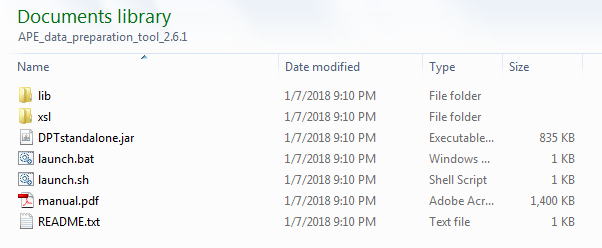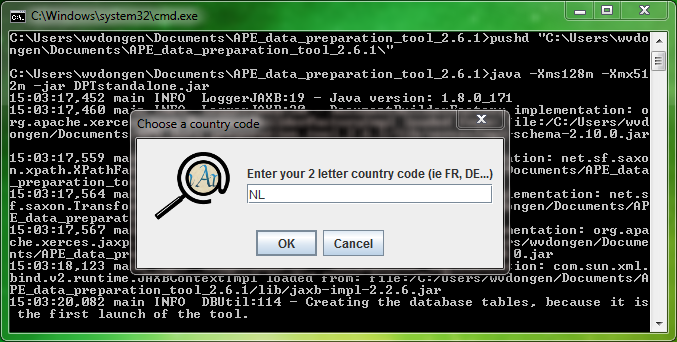Difference between revisions of "DPT manual Installation and launch"
| Line 14: | Line 14: | ||
** Using Linux: use your terminal tool to launch the file named '''''launch.sh''''' (i.e. first make sure that the file has at least the execution right on your system using this command: '''''chmod +x launch.sh''''', then type in your terminal tool: '''''sh launch.sh'''''), | ** Using Linux: use your terminal tool to launch the file named '''''launch.sh''''' (i.e. first make sure that the file has at least the execution right on your system using this command: '''''chmod +x launch.sh''''', then type in your terminal tool: '''''sh launch.sh'''''), | ||
** Using MacIntosh: double-click on the file named '''''APE_data_preparation_tool-jar-with-dependencies.jar'''''. | ** Using MacIntosh: double-click on the file named '''''APE_data_preparation_tool-jar-with-dependencies.jar'''''. | ||
| − | + | <br/> | |
* At the first launch of the tool, a dialogue box will appear, asking first for your country code (2-letter country code, in capital characters, compliant to iso3166), then for an identifier for your archival institution: please enter your registered ISIL-code identifier (if you have one, else you will still need to enter a valid iso15511 code). | * At the first launch of the tool, a dialogue box will appear, asking first for your country code (2-letter country code, in capital characters, compliant to iso3166), then for an identifier for your archival institution: please enter your registered ISIL-code identifier (if you have one, else you will still need to enter a valid iso15511 code). | ||
Revision as of 12:49, 26 July 2018
The tool is distributed as a zip-file, named: APE_data_preparation_tool_2.6.1.zip, where the number indicates the version of the tool. The most recent version of the tool (v2.6.1) is available for download over here.
The only requirement that is needed for running the tool is that you need to have Java 6 or higher installed on your computer. You can verify whether Java is installed on your computer, and which version, by launching the command prompt (Windows) or terminal (Linux) and typing: java -version. On a MacIntosh computer you can go to 'system preferences' and see if there is a Java icon there, if so, Java is installed and you can click on the icon to check the version.
Once you have downloaded the zip-file please do the following:
- Uncompress the zip-file with winzip, 7-zip, unzip or a similar tool towards a location of your choice to create the executable and auxiliary files: two folders (named: lib and xsl) and five files:
- To launch the tool please perform the following steps according to your operating system (OS):
- Using Windows: double-click on the file named launch.bat,
- Using Linux: use your terminal tool to launch the file named launch.sh (i.e. first make sure that the file has at least the execution right on your system using this command: chmod +x launch.sh, then type in your terminal tool: sh launch.sh),
- Using MacIntosh: double-click on the file named APE_data_preparation_tool-jar-with-dependencies.jar.
- At the first launch of the tool, a dialogue box will appear, asking first for your country code (2-letter country code, in capital characters, compliant to iso3166), then for an identifier for your archival institution: please enter your registered ISIL-code identifier (if you have one, else you will still need to enter a valid iso15511 code).
Note: you can change those anytime you want in the options section of the tool.
Note: be aware that the dialogue box might stay in the background which might make it 'invisible' at first.
The ISO standard 15511 consists of up to 14 characters, usually starting with a two-letter country code (or a one-three- of four-letter organisational code), followed by a hyphen, followed by an alphanumeric code for the single institution. The latter can contain the digits 0 to 9, the characters A to Z and the characters -, / or \.
- The program should now be running (see figure 1 below), if that’s not the case, please refer to the troubleshooting section of this manual.
- The folder now contains 4 folders (apeoptions, lib, output and xsl) and 6 files.