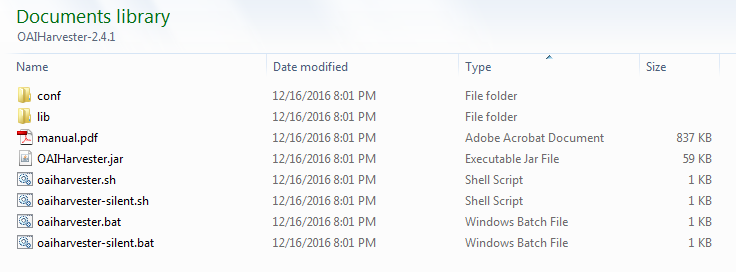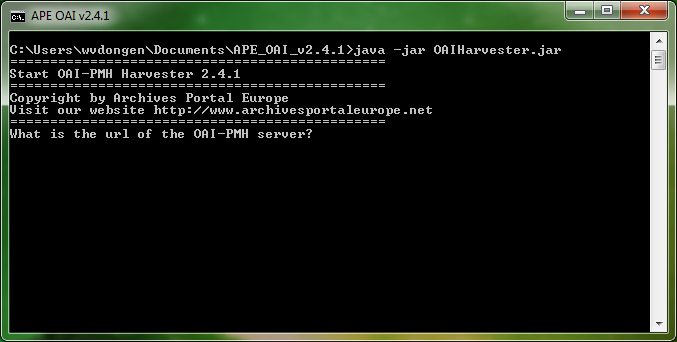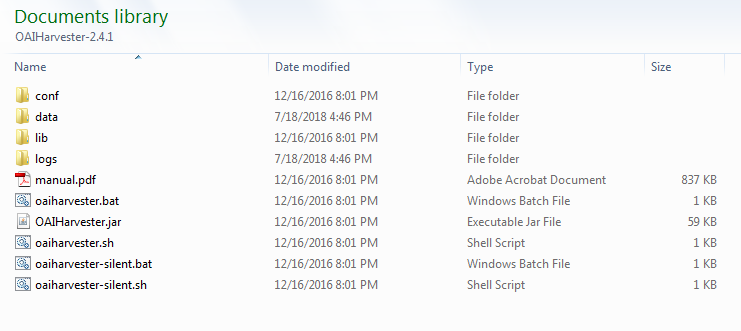Difference between revisions of "OAI manual Installation and launch"
| Line 16: | Line 16: | ||
The tool should now be running (see the screenshot below). If this is not the case, then please read the third chapter of this manual. | The tool should now be running (see the screenshot below). If this is not the case, then please read the third chapter of this manual. | ||
| − | [[File:APE_OAIHarvester_manual_02.png|600px|thumb|left|OAI Harvester manual, figure | + | [[File:APE_OAIHarvester_manual_02.png|600px|thumb|left|OAI Harvester manual, figure 2]] |
<br clear=all> | <br clear=all> | ||
| + | |||
| + | When launched the tool creates two additional folders, '''''data''''' and '''''logs'''''; the first one will contain the harvested data and the second one the log files where the actions processed will be registered (useful in case errors occur): | ||
| + | |||
| + | [[File:APE_OAIHarvester_manual_03.png|600px|thumb|left|OAI Harvester manual, figure 3]] | ||
| + | <br clear=all> | ||
| + | |||
| + | In the '''''logs''''' folder, the file named: '''''harvester''''' will indicate in detail how the harvests have been processed; this file allows you to check everything if needed. | ||
[[Category:Tools_OAI_Harvester_manual]] | [[Category:Tools_OAI_Harvester_manual]] | ||
Revision as of 14:54, 18 July 2018
The tool is distributed as a zip-file, named: OAIHarvester-2.4.1-package, where the number indicates the version of the tool. The most recent version of the tool, v2.4.1, can be downloaded here.
Once you have downloaded the zip-file, please do the following:
- Uncompress the zip-file with winzip, 7-zip, unzip or a similar tool towards a location of your choice to create the executable and auxiliary files: two folders (named: conf and lib) and five files:
- To launch the tool please perform the following steps according to your operating system (OS):
- Using Windows: double-click on the file named oaiharvester.bat
- Using Linux: use your terminal tool to launch the file named oaiharvester.sh (i.e. make sure that the file has at least execution rights on your system using this command: chmod +x oaiharvester.sh), then type in your terminal tool: sh oaiharvester.sh)
- Using MacIntosh: double-click on the file named: oaiharvester.jar
The tool should now be running (see the screenshot below). If this is not the case, then please read the third chapter of this manual.
When launched the tool creates two additional folders, data and logs; the first one will contain the harvested data and the second one the log files where the actions processed will be registered (useful in case errors occur):
In the logs folder, the file named: harvester will indicate in detail how the harvests have been processed; this file allows you to check everything if needed.