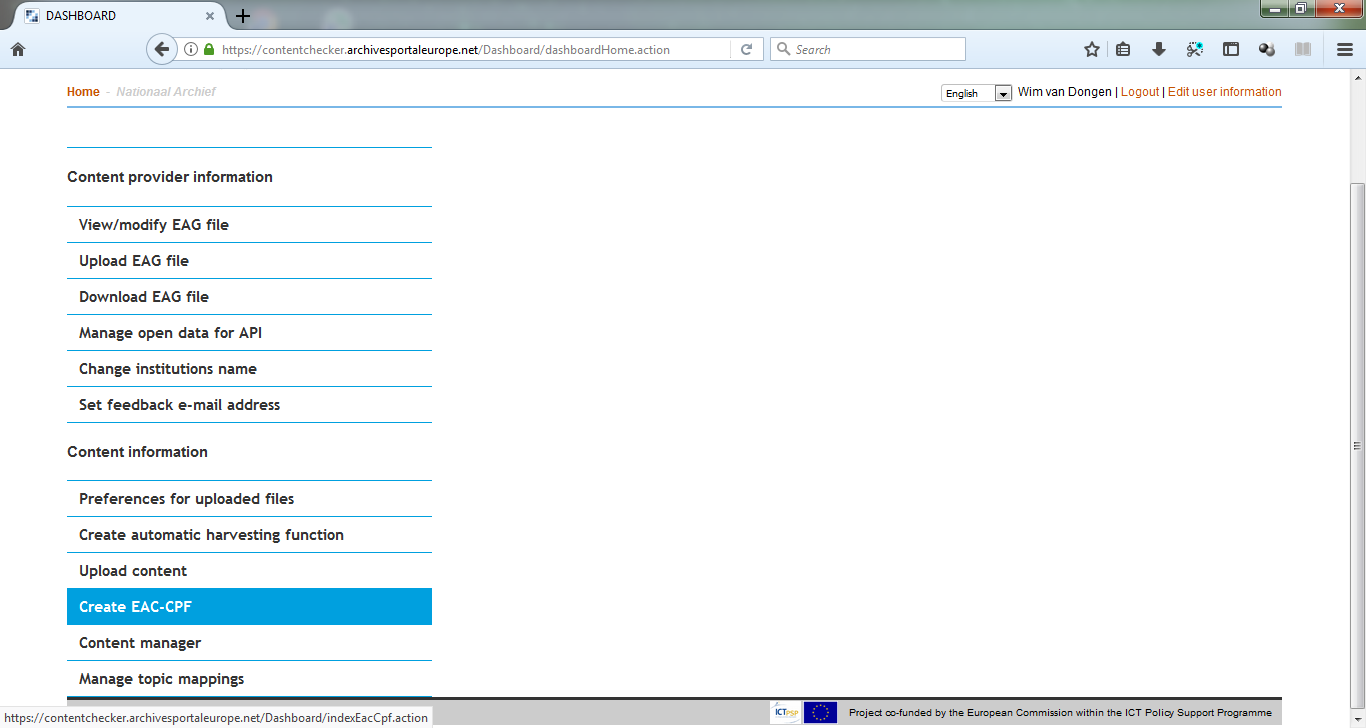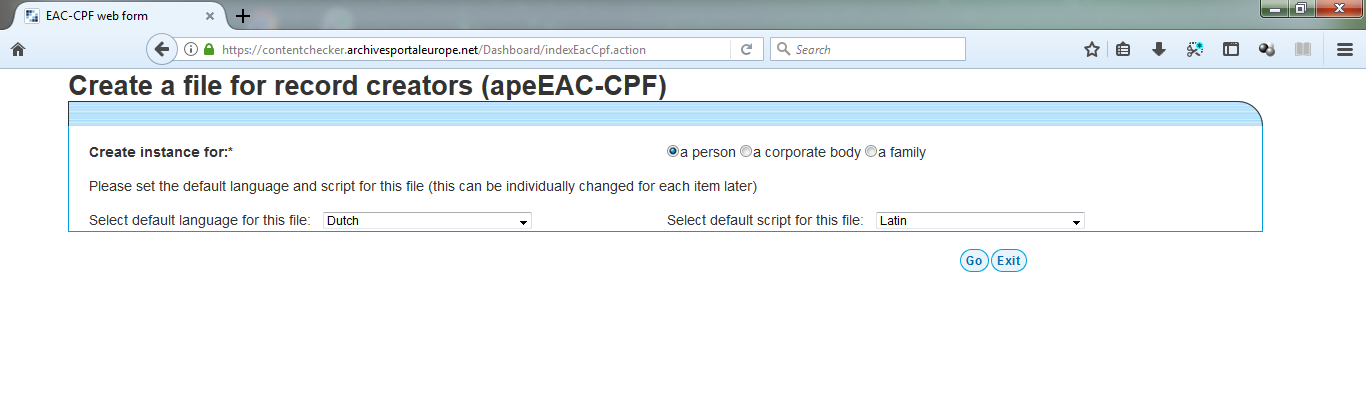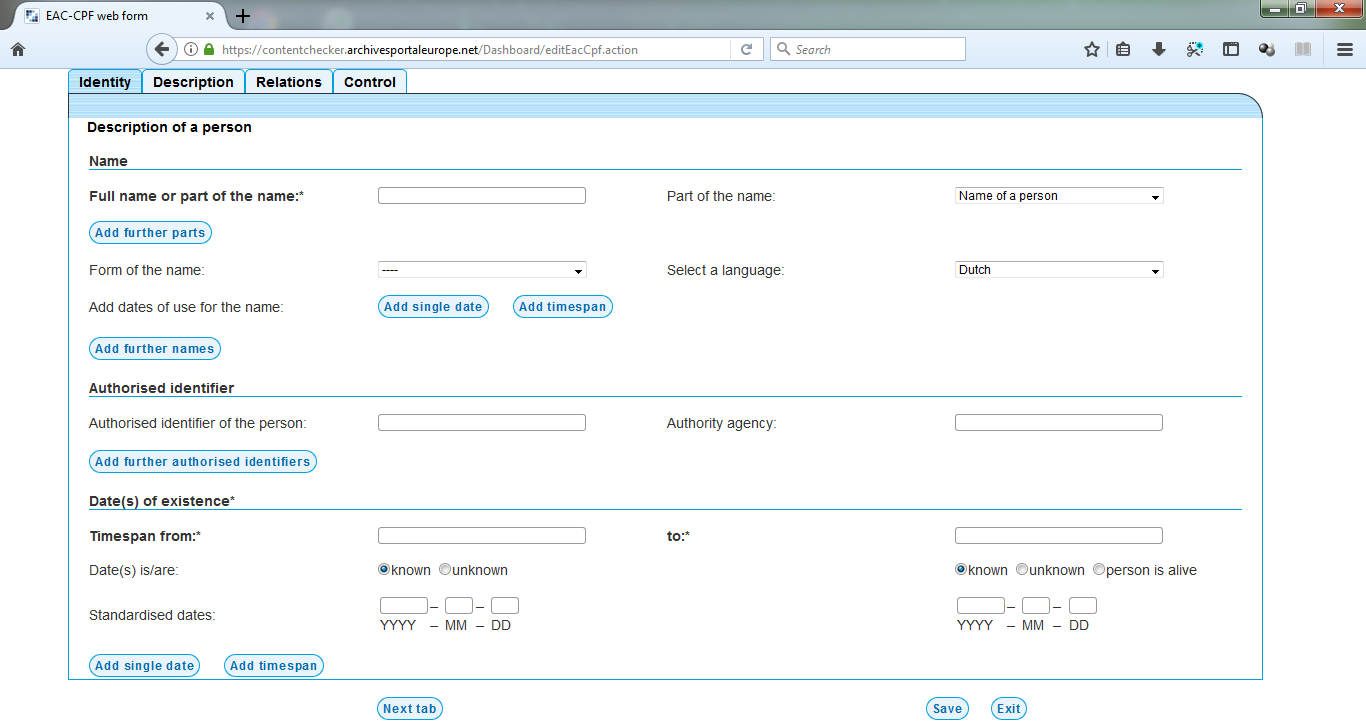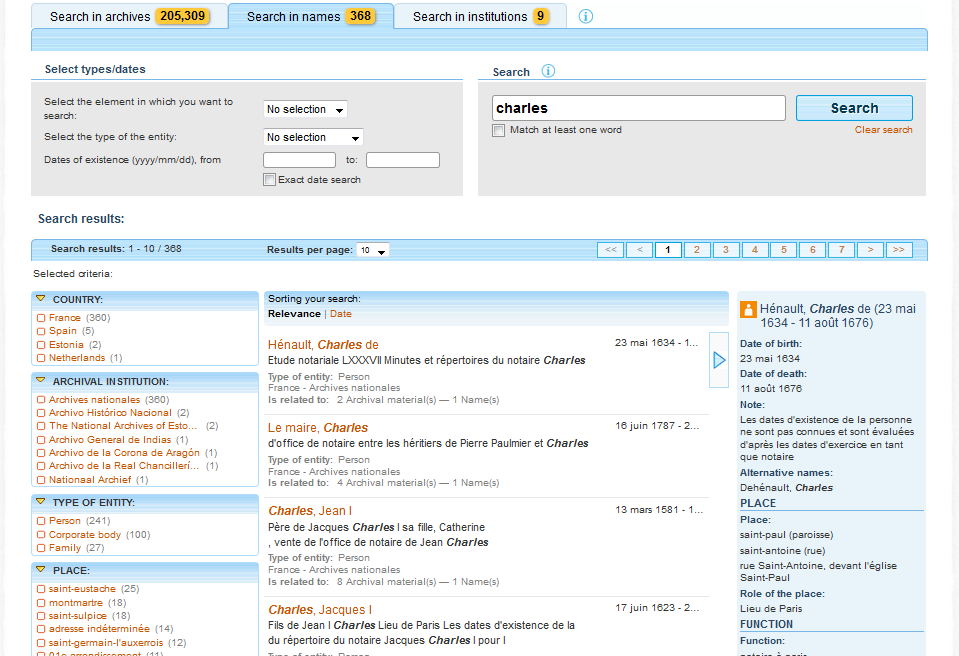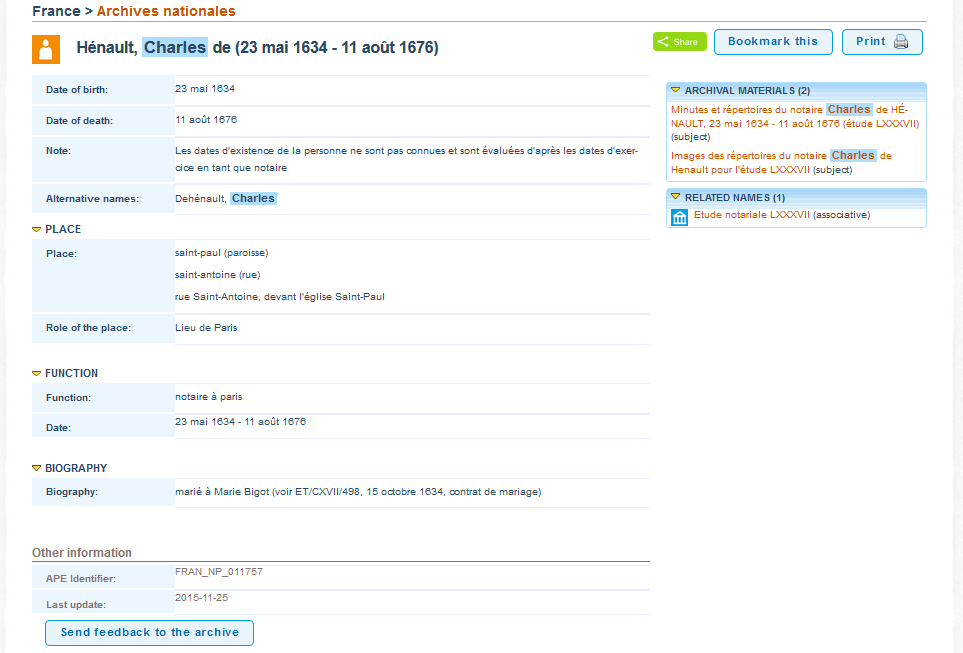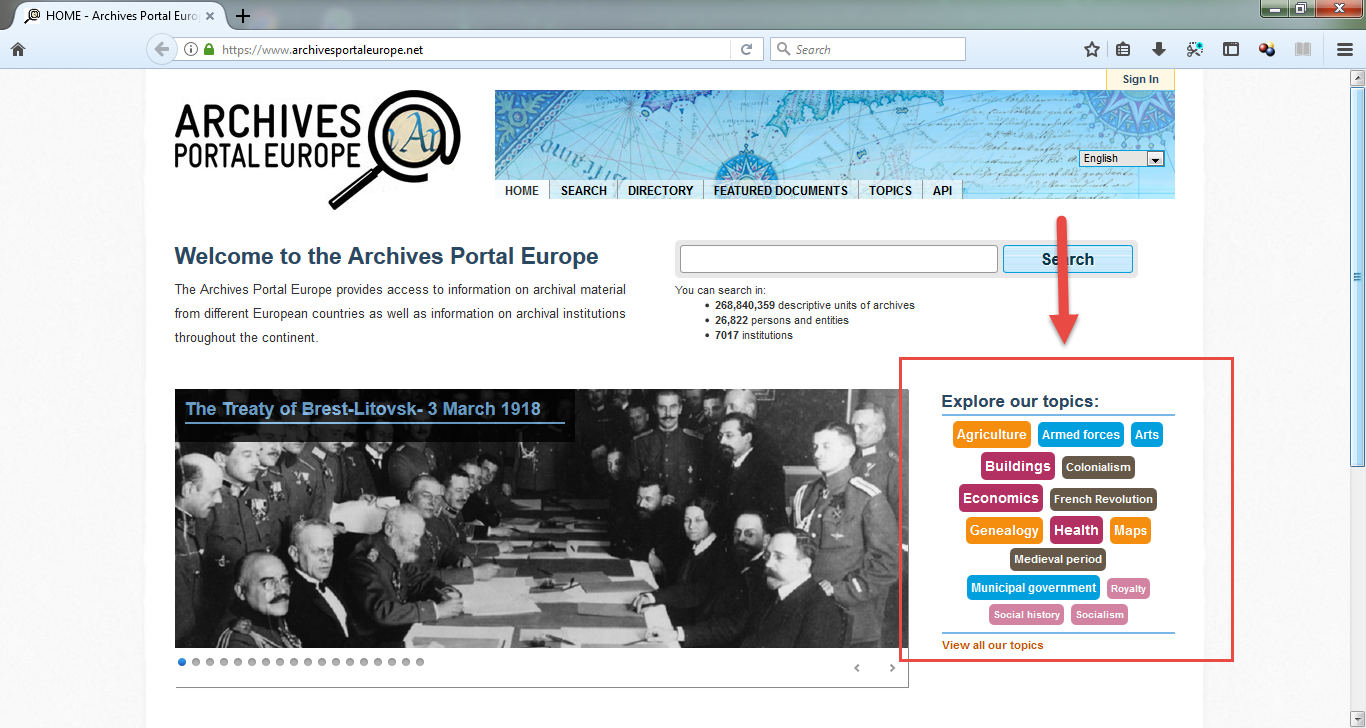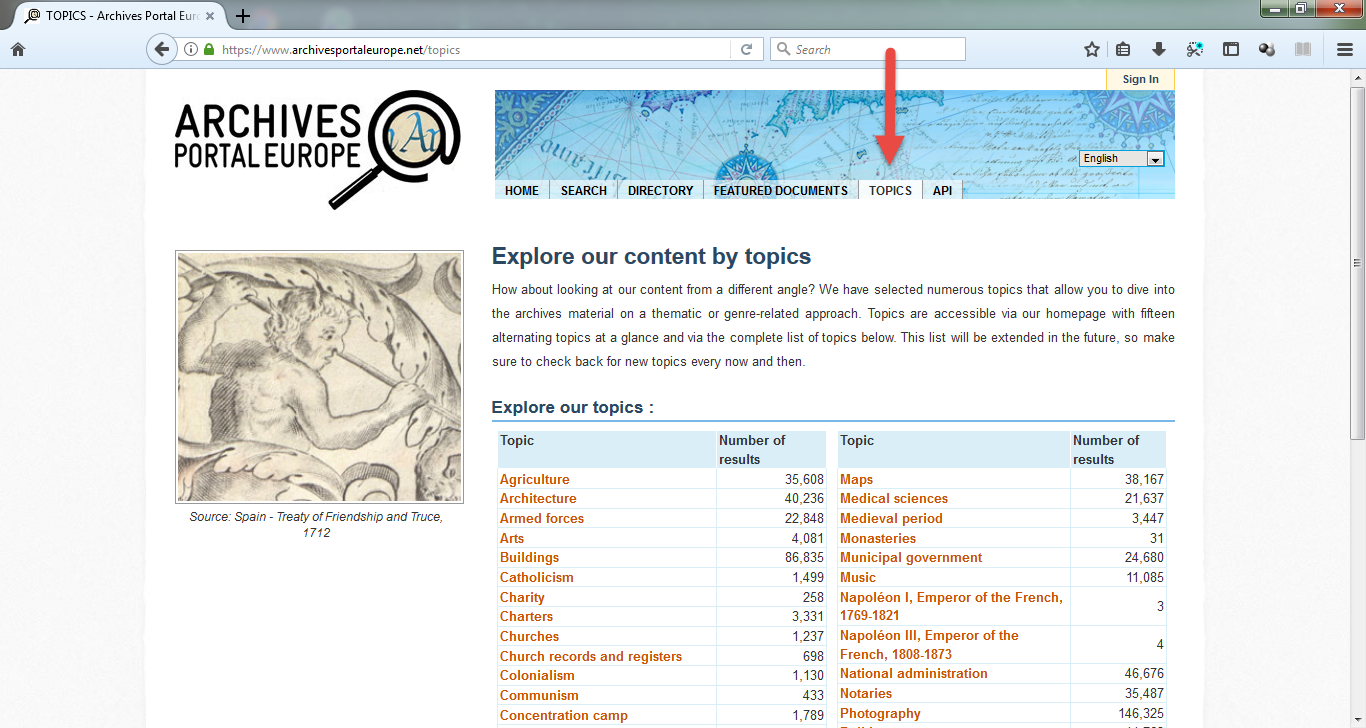Difference between revisions of "Institution Manager manual - Optional actions"
(→Manage topics) |
(→Partially edit finding aids) |
||
| Line 84: | Line 84: | ||
''Note: connecting a source guide to a topic is described in more detail in the FAQ [[How_to_use_topics|How to use topics]] in this Wiki.'' | ''Note: connecting a source guide to a topic is described in more detail in the FAQ [[How_to_use_topics|How to use topics]] in this Wiki.'' | ||
| − | |||
| − | |||
== Create holding guides and source guides == | == Create holding guides and source guides == | ||
Revision as of 13:45, 22 July 2018
The Archives Portal Europe's Dashboard offers some extra - optional - functionalities next to the ones that are necessary for the common workflow, these are:
Contents
Create EAC-CPF files
An introduction to Encoded Archival Context - Corporate Bodies, Persons and Families (EAC-CPF) and the use of it in the Archives Portal Europe can be found in the apeEAC-CPF section of this Wiki and the schema for the apeEAC-CPF subset is available over here: http://www.archivesportaleurope.net/Portal/profiles/apeEAC-CPF.xsd.
Content providers, who don't have EAC-CPF files or can't export these kind of files from their own systems, can create EAC-CPF files in the Dashboard using a form. The form does not however cover all possible elements of apeEAC-CPF, but allows entering the key information about an entity. The created files are then available in the content manager, like the other files, in the EAC-CPF view of the Content manager screen.
The apeEAC-CPF form is available via de link in the Dashboard:
The form is then displayed using the full width of your screen, first you have to select the type of entity that you want to describe:
Next you can fill in the different tabs adapted to each entity type:
The quality of the search in the portal and the facets to refine the search depend on the quality of the data available in the EAC-CPF file:
The display of EAC-CPF files in the Archives Portal Europe facilitates links to original websites and authority files systems, but also to related archival material and related entities as available in the portal:
Manage topics
The topics populate the tag cloud displayed on the homepage of the portal, and are also available in a list via the main menu "TOPICS". They are used as facets in the search results.
The tag cloud only shows a part of the topics available and rotates these with each page refresh, but the main menu option "TOPICS" gives access to all topics i.e. tags of the tag cloud.
There are two ways to activate the topics in the Archives Portal Europe:
- Either rely on the existing indexes of your files (the EAD/XML sub-element <subject> of the element <controlaccess>, at any level of a description in a finding aid), that will be automatically taken into account once you have mapped them in the Dashboard. Please note that if your files are already published in the Dashboard, you will need to unpublish and republish them.
- Either create a specific source guide on a topic and connect this source guide to this specific topic. In this case, topics will be connected only at the high level of a description (<archdesc>), so applied to the whole finding aid, therefore, it is recommended to only use this way of connecting topics to thematic finding aids, so not to general ones which might have a few descriptions related to the topcis, because that would pollute the search results for that topic.
The screenshot shown above shows the link to the Manage topic mappings functionality in the Dashboard. It also shows already created topic mappings and the way you can manage those: you can order the columns, modify or delete an existing topic or create new topic mappings.
The "Topic description" contains the original (English) term that is displayed in portal and that you can translate in the project "topics" of Archives Portal Europe Translation Tool.
The "keyword for controlaccess" is the place to map your own terms with the topics of the portal. In the example above, the topic "Slavery" is mapped to the term "Esclavage", a term that is used in French finding aids.
The "source guide" column is automatically filled in when a source guide is linked to a topic.
When creating a new topic mapping, you have two dropdown lists at the top:
- The first one allows you to select the topic from the existing list, which can be changed only by a general system administrator, at a request.
- The second one allows you to link a topic to an existing source guide (either already existing in your websites and uploaded in the portal, or created on purpose in the Dashboard to take advantage of the topics functionality of the portal).
In addition you can enter extra terms, related to the topic, that can be found in your finding aids. These terms are case insensitive: "Taxation" or "taxation" will be indexed equally.
The limitation of characters is set to 1000. It allows entering a lot of synonyms in the case of very general topics that do corresponds to numerous specific terms.
Once created, it takes around 10 to 15 minutes before "your" topics are taken into account in the tag cloud.
To help you map the topics with your existing index entries or thesauri, a new functionality has been developed in the Data Preparation Tool. You can list all <subject> elements of all your files in one go, and see which are the most relevant and important ones, so which could be mapped to the existing list of topics of the portal.
Note: connecting a source guide to a topic is described in more detail in the FAQ How to use topics in this Wiki.