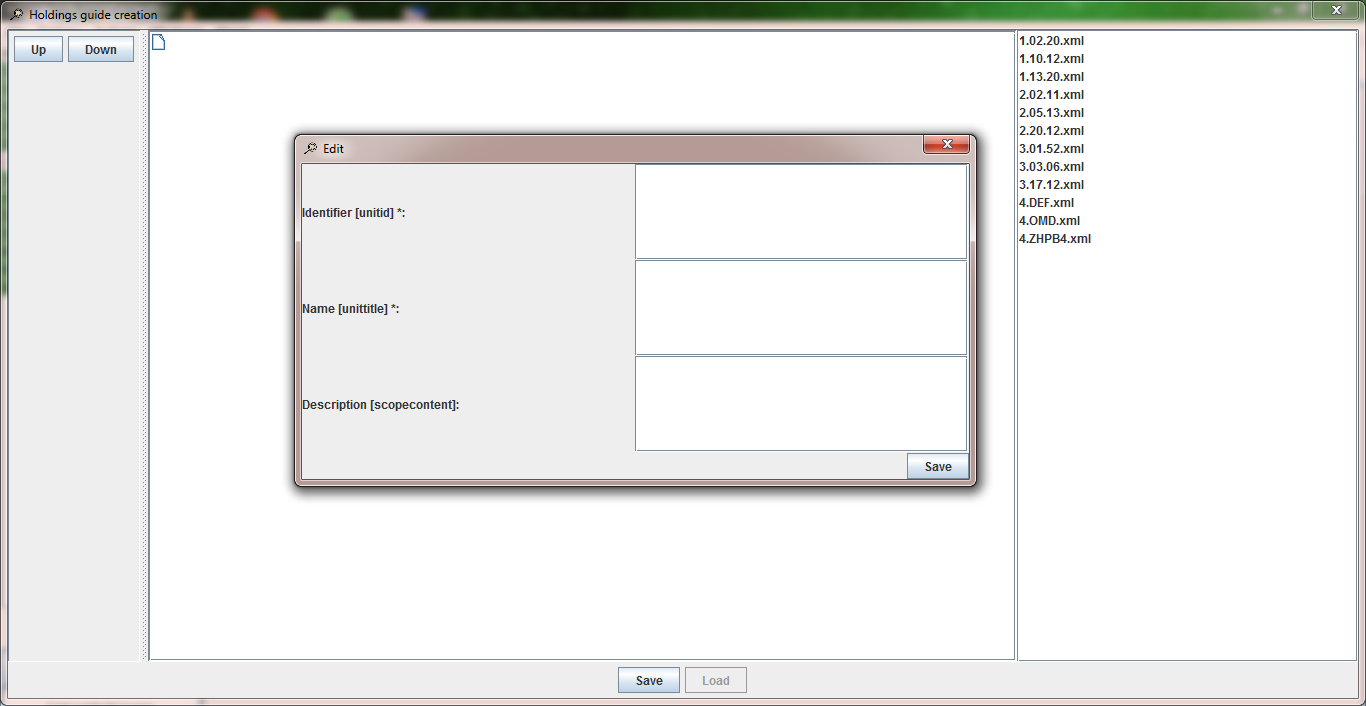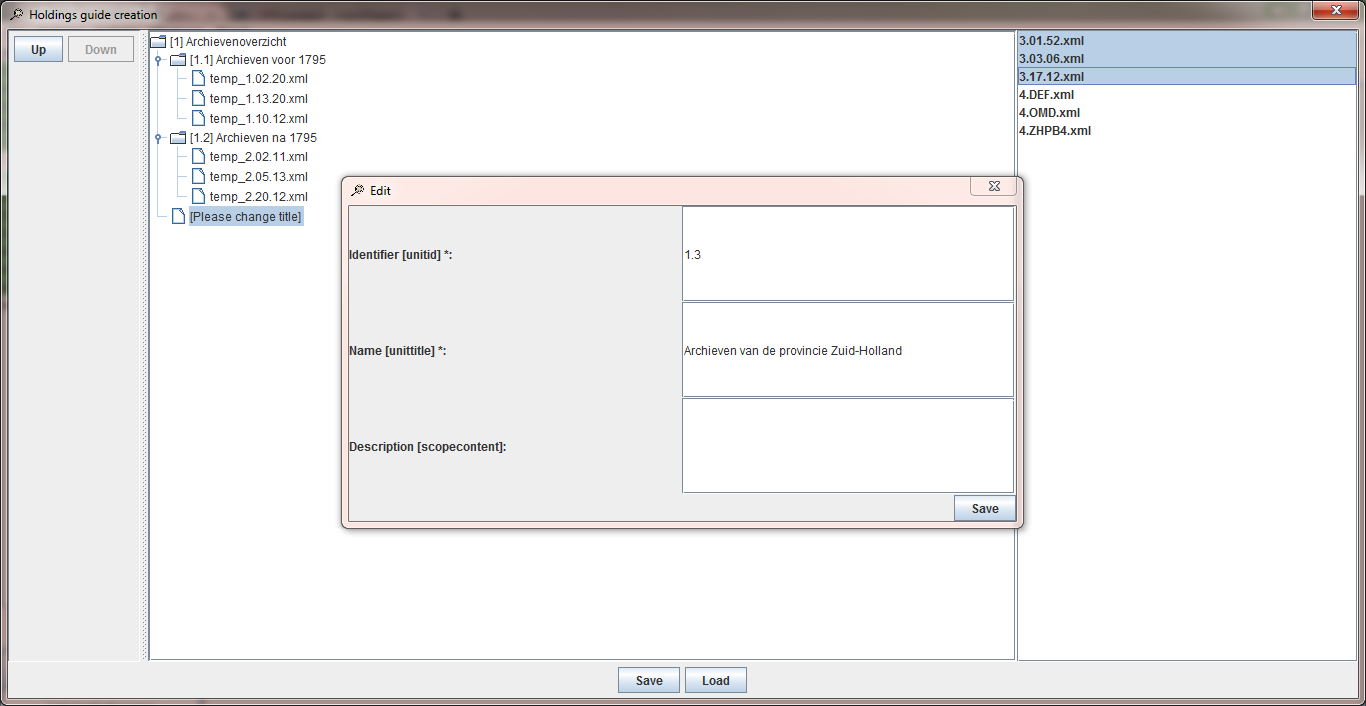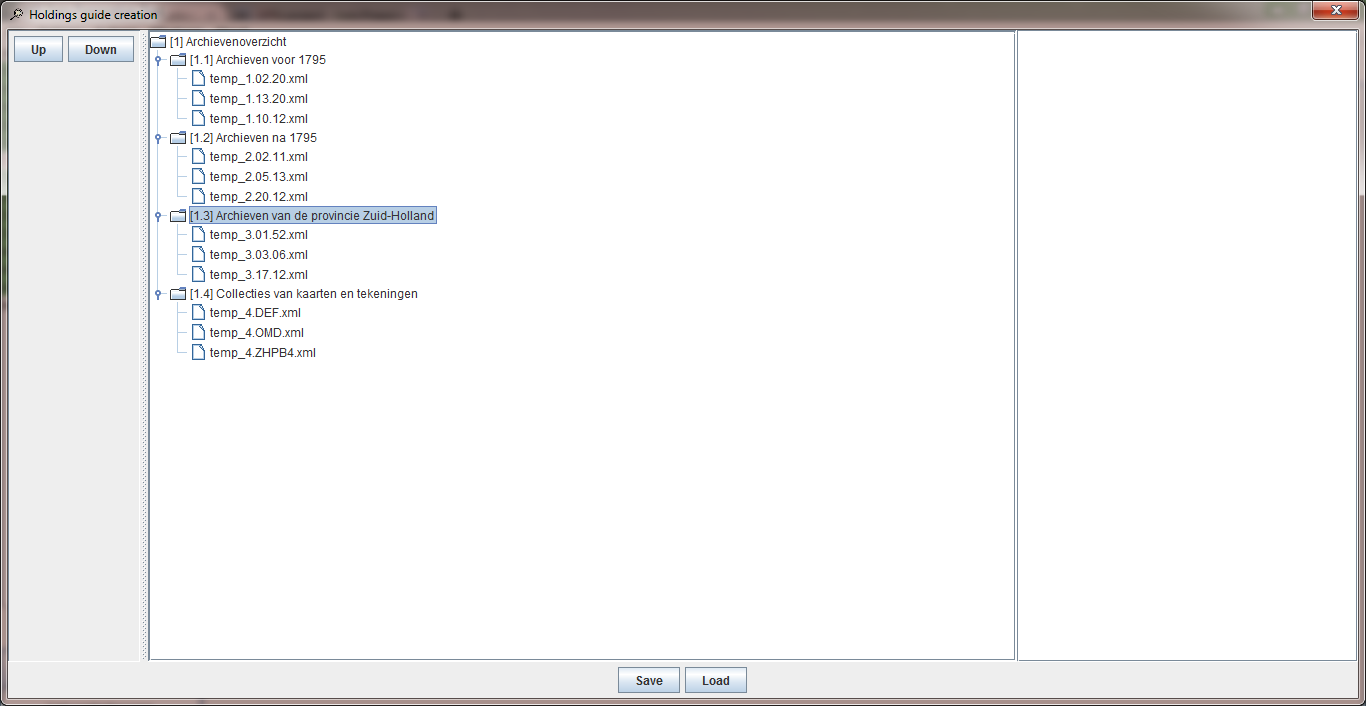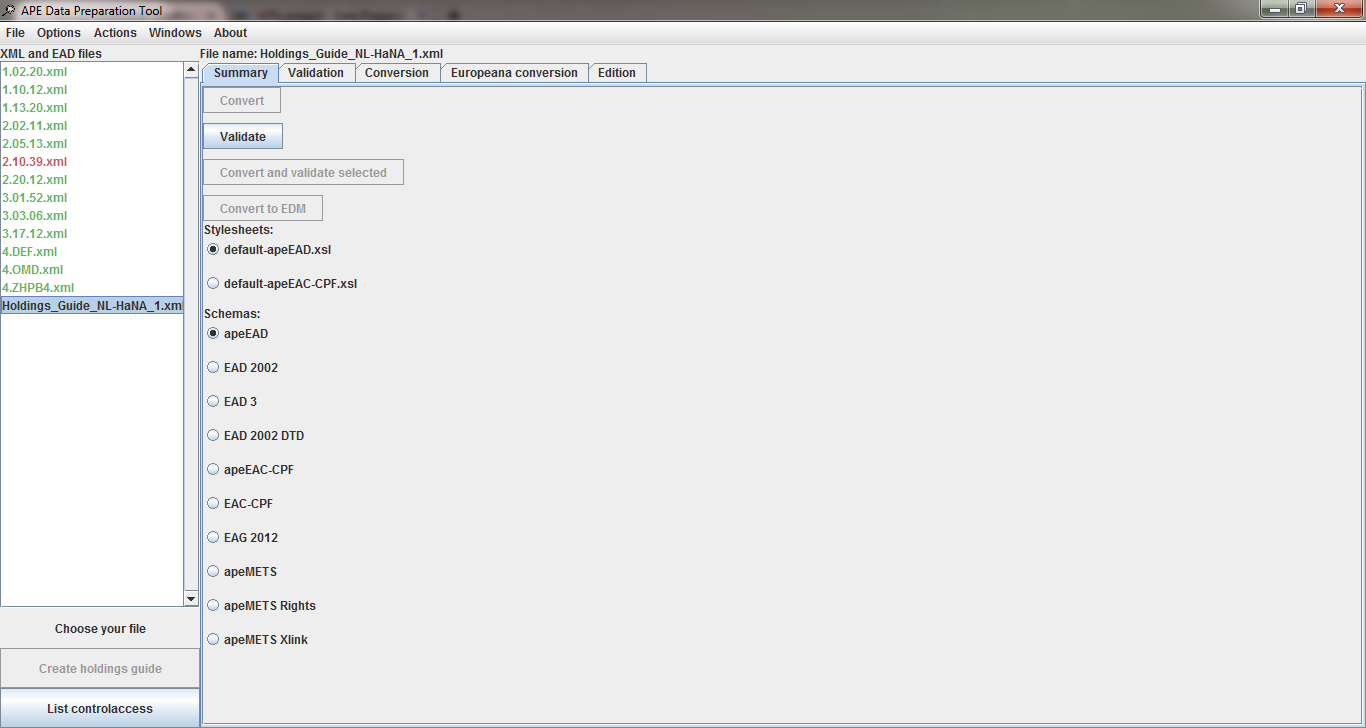Difference between revisions of "DPT manual Additional functionalities"
(→Holdings guide creation form) |
(→Holdings guide creation form) |
||
| Line 35: | Line 35: | ||
<br clear=all> | <br clear=all> | ||
| − | * save it before closing the tool, using the '''''File''''' and '''''Save selected APE file(s)''''' functionality. | + | * after validating it, save it before closing the tool, using the '''''File''''' and '''''Save selected APE file(s)''''' functionality. |
The newly created holdings guide has the following characteristics: all information of each level (Identifier, Name and Description) are transformed into c-levels (unitid, unittitle and scopecontent) and all information of the file levels are retrieved from the files themselves (unitid, unittitle and scopecontent) but the <eadid> of each file becomes part of the otherfindaid/extref-element used in the holdings guide for linking the finding aids. | The newly created holdings guide has the following characteristics: all information of each level (Identifier, Name and Description) are transformed into c-levels (unitid, unittitle and scopecontent) and all information of the file levels are retrieved from the files themselves (unitid, unittitle and scopecontent) but the <eadid> of each file becomes part of the otherfindaid/extref-element used in the holdings guide for linking the finding aids. | ||
Revision as of 12:48, 2 August 2018
The tool contains - just like the Archives Portal Europe's Dashboard - functionality which is not really necessary for the basic workflow of uploading, processing and publishing finding aids, but which offers additional value, for individual institutions as well as for the portal.
Contents
Holdings guide creation form
The button Create holdings guide in the Summary tab becomes available once at least one valid apeEAD file has been selected. Clicking on the button opens a new window containing the file(s) selected to be integrated in the Holdings guide (it’s preferable to save your finding aids before beginning).
The holdings guide creation screen is divided in three parts:
- on the right you see the list of the finding aids you have selected to be connected to the holdings guide,
- in the middle you will see the tree structure of the holdings guide appear once you start building it
- on the left you have access to ordering buttons (Up/Down).
An extra dialogue screen (Edit) with some input boxes via which you can start building the structure of the holdings guide is shown on top of this screen.
First you have to provide in the Edit window some information to describe your holdings guide: Identifier (<unitid>), Name (<unittitle>) and Description (<scopecontent>). Only the Identifier and the Name are mandatory. Once you have created this 'root' part of the holdings guide, you can use the same functionality to expand this any further to a structured hierarchical tree. You just have to provide the same information (Identifier and Name) for the lower levels, that is: if you do create lower levels, because you can also stick to just one main level.
- you can create as many levels and sub-levels as needed to organise your holdings guide; the structure will be displayed in the middle part of the screen as a tree,
- once you have created your hierarchy, you simply drag and drop the files into the corresponding levels,
- if you need to re-arrange the hierarchy or the order of your files: the Up and Down buttons on the left enable you to move files or levels inside the same level from one place to another; to move an entire level to another level, you have to use the drag and drop facility,
- right-clicking on a level or a file enables you to add, edit or remove a level, or remove a file; in the last case, the file(s) will be available again in the right part of the screen for further use,
- once all finding aids have been inserted into the holdings guide structure, click on the Save button; the finding aids left in the right part will not be integrated,
- after saving the newly created holdings guide, you returned to the Summary tab; the holdings guide is shown at the bottom of the list in the left and now you have to validate the file,
- after validating it, save it before closing the tool, using the File and Save selected APE file(s) functionality.
The newly created holdings guide has the following characteristics: all information of each level (Identifier, Name and Description) are transformed into c-levels (unitid, unittitle and scopecontent) and all information of the file levels are retrieved from the files themselves (unitid, unittitle and scopecontent) but the <eadid> of each file becomes part of the otherfindaid/extref-element used in the holdings guide for linking the finding aids.
Note that during the save, a serialised file is also saved for loading the file at a later stage if wanted. The file is saved with a ".ser" file extension in the output folder of the tool. This ".ser" file can serve as a basis to further modify or complete the holdings guide, if it has not been overwritten or moved from the output folder. One can always save it and replace it in the output directory for further modification.