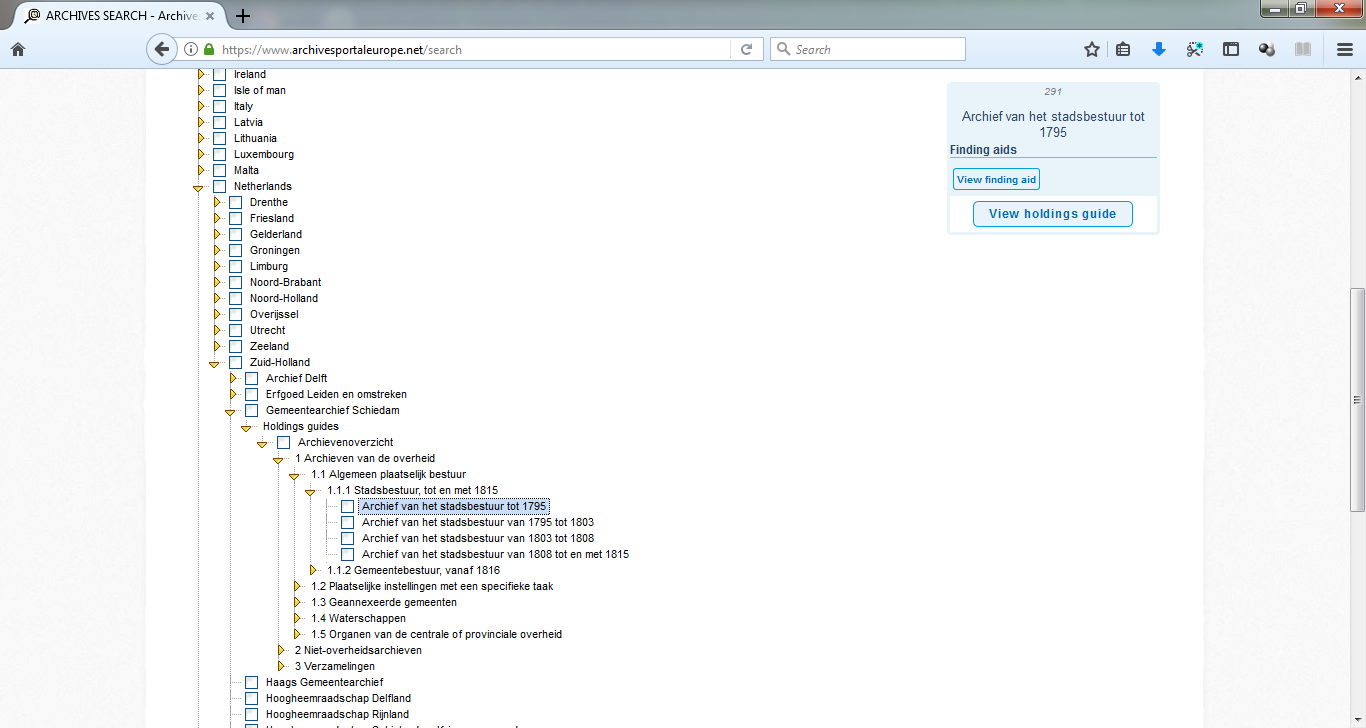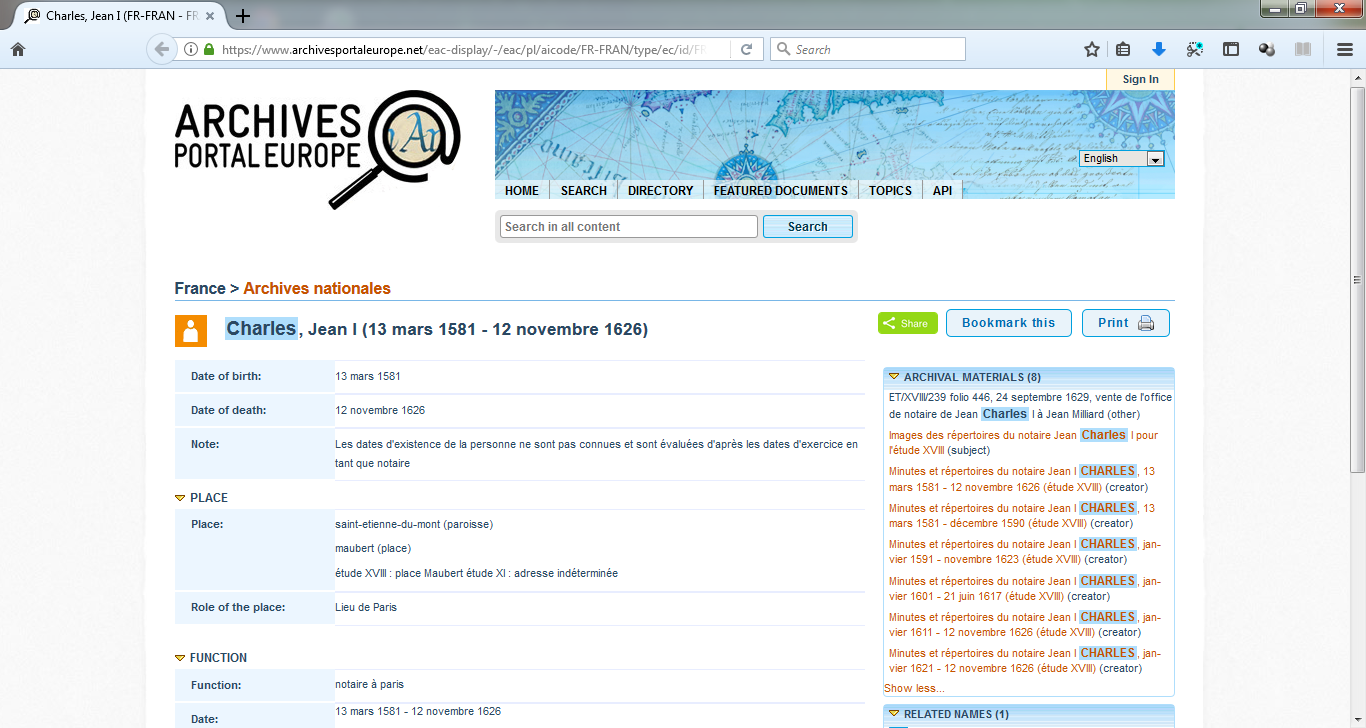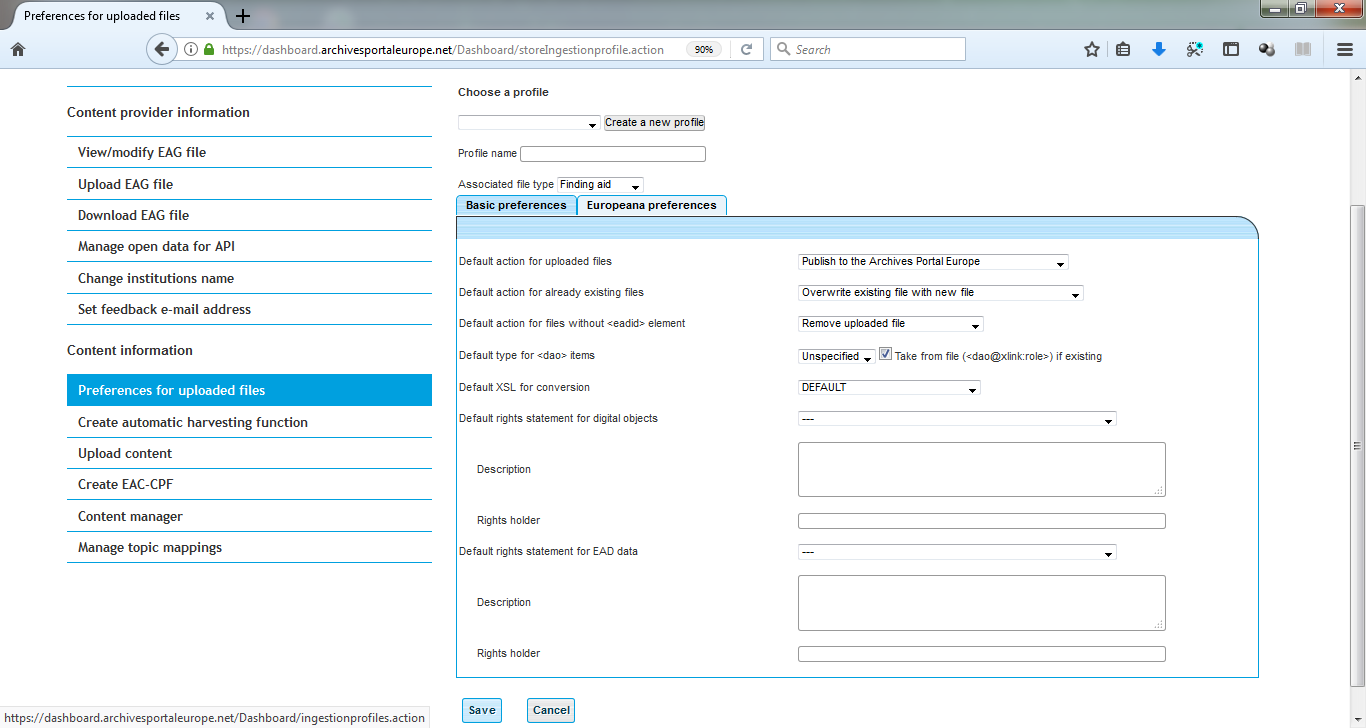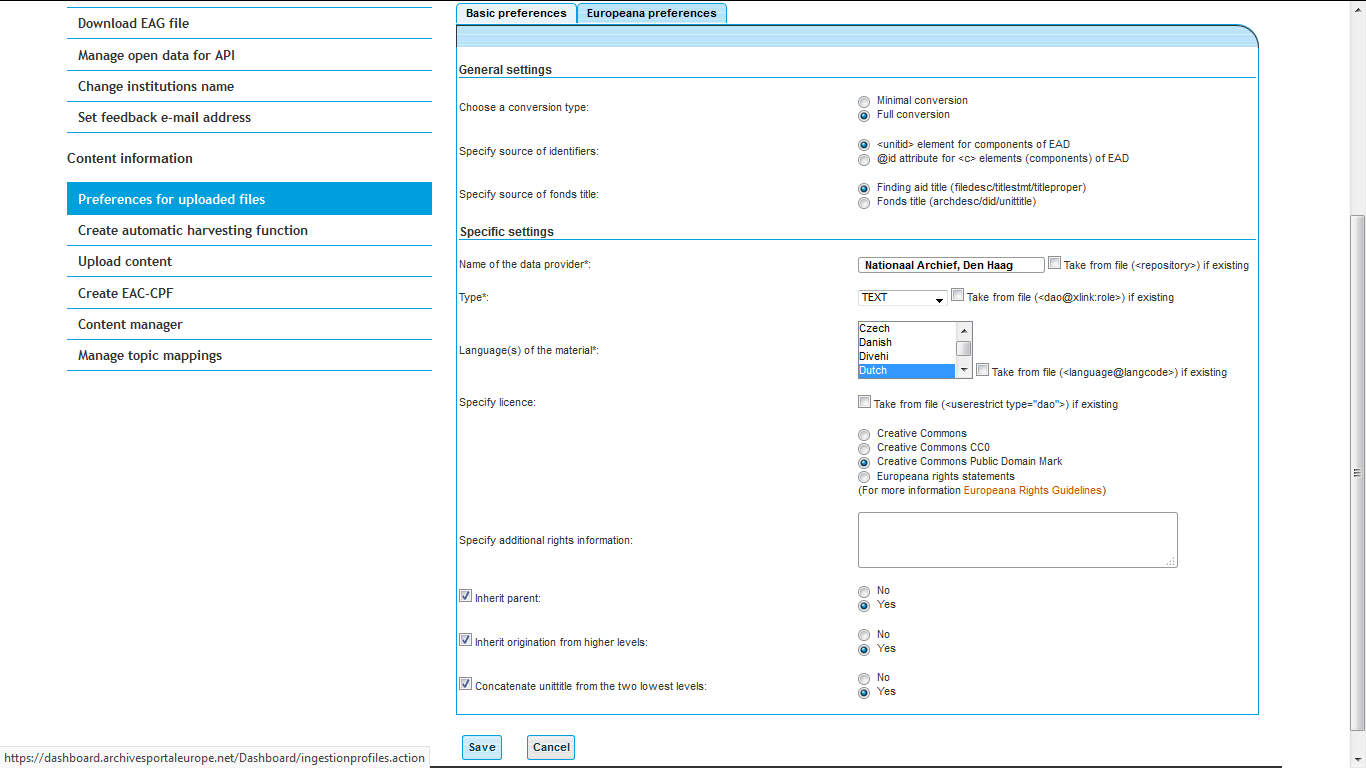Institution Manager manual - Manage your EAD and EAC-CPF files
In order to publish information on archival material gathered from different countries and institutions as consistent as possible, a common EAD profile has been defined, named apeEAD, as well as a common EAC-CPF profile, named apeEAC-CPF. All information relative to these profiles can be found in the Standards section of this Wiki and the profiles themselves can be found over here: http://www.archivesportaleurope.net/Portal/profiles/apeEAD.xsd and here: http://www.archivesportaleurope.net/Portal/profiles/apeEAC-CPF.xsd.
Contents
Unless already compliant to them, the original local files have thus to be converted to these specific schemas before being published. The portal hosts different types of EAD files: finding aids, holding guides and source guides. There is a hierarchical relation between the holdings guide and the finding aids that is materialised in the search tree of the advanced search page of the portal:
There are also relations possible between the EAC-CPF files and the finding aids published in the portal to allow the users to move from one to the other easily thanks to internal links displayed in the "Archival materials" facet of the EAC-CPF files display:
Prepare your data
Only XML files can be uploaded to the Archives Portal Europe. These can be database exports or copies of existing EAD/XML files. During the export, a mapping could be needed to a local XML format, to a target schema such as EAD2002 or directly to the EAD profile defined for the Archives Portal Europe (apeEAD). It is wise to collect all files in one place (e.g. one folder) which would be of help for submitting the data in one-go, f.i. when intending to use either an OAI-PMH repository or a FTP server to upload files or when wanting to upload several files combined in a zip-file via HTTP.
It is highly beneficial for the archives to think ahead of a bigger picture: the data ecosystem on the web. It is very likely that the content providers have to take care of the integrity of their own data on the internet as they increasingly tend to publish the data through various channels including their own website(s), third party websites (e.g. international, national, and regional portals, thematic portals etc.), and Linked Open Data publication.
The issue of data integrity is that the content providers continuously update their source data, implying that the data available through different channels also needs to be updated and/or give feedback to the original data source.
Some tips are given below to better take this into consideration:
- keep track on data exports and create versioning if possible.
- keep track on the update of the original (source) data to make sure the latest version of the data is available on the Archives Portal Europe.
- when a big change of a (source) data system occurs in your institution, pay attention to the hyperlinks and the Persistent Identifiers (PID) in relation to the update of the data on the Archives Portal Europe
- Archives Portal Europe may develop Web 2.0 functionality in near future where the User Generated Content (UGC) such as feedback and tagging may be included; it may be the case that the content providers also implement such functionality; so always think of the entire workflow and ecosystem of the data circulation and distribution.
Create profiles to automate the processing of the data
In order to facilitate the work of the Institution Managers, the Dashboard provides the possibility to establish specific profiles. These profiles, mandatory when using the OAI-PMH functionality, allow to automatically process the data once uploaded in the portal. It is particularly useful in the case of regular updates and additions of content in the portal. However, it is recommended to first test the portal data processing functionality manually in order to better see the different possibilities and check what is best for your data.
The profiles are used in the Dashboard to indicate which actions are to be applied to the uploaded files. You can create as many profiles as needed, for instance you could apply different rules for files without images, and files containing links to images. When using the OAI-PMH harvesting, using a profile is mandatory. Please note that you can create a "manual" profile that will allow you to process the data yourself, step after step, after harvesting/uploading.
When you create a profile, you have to give the profile a name, and precise the type of file (finding aid, holdings guide, source guide or EAC-CPF records) it is associated to and the forms will be adapted accordingly. Then you can indicate your choices in two different tabs: preferences for the Archives Portal Europe (tab Basic preferences displayed by default) and preferences for Europeana (visible as second tab called Europeana preferences).
Preferences for EAD and EAC-CPF files to be published in the Archives Portal Europe
The basic preferences indicate the default actions to apply to your files:
- publish, convert or validate the files, or nothing. Of course, if you choose "publish", the files will also be converted and validated,
- overwrite or keep the existing file if duplicate,
- discard the file or add the <eadid/> manually if missing,
- specify the type of the <dao/> elements; the type displays a corresponding icon to indicate to the user whether the digitised document is a text, an image, a sound, etc.; this indication also serves for Europeana.
Specific options can be provided for the files, regarding the rights and the <dao/>-type. Note that this can be also added afterwards manually, file per file, from the content manager, when clicking on options in the column converted.
Overview of the possibilities of the basic preferences tab
- Default action for uploaded files:
- Publish to the Archives Portal Europe (default value)
- Publish to the Archives Portal Europe and Europeana (in this case filling in the next tab is mandatory)
- Convert to APE format
- Validate against APE format
- Nothing (use content manager for actions)
- Default action for already existing files:
- Overwrite existing file with new file (default value)
- Keep existing file, discard uploaded file
- Keep existing file, ask for identifier in case of duplicates
- Default action for files without <eadid> element:
- Remove uploaded file (default value)
- Specify value for <eadid> manually
- Default type for <dao> items:
- Unspecified (default value)
- TEXT
- IMAGE
- SOUND
- VIDEO
- 3D
Note: in case you have enabled Take from file (<dao@xlink:role>) if existing, then the choices you make here will only be applied to files in case these don't have values specified yet; in other words: original values from the original files will not be overwritten, but transferred.
- Default XSL for conversion:
- DEFAULT
Note: the default choice here is the standard general local EAD to apeEAD conversion stylesheet, which is fine in 95% of the cases; however, it is possible that your local EAD files need some extra fine-tuning, which is not available in the standard stylesheet, in that case the Archives Portal Europe's technical team can provide a specific tweaked stylesheet for your institution and make that available here for you.
- Default rights statement for digital objects:
- --- (= none, default value)
- Public Domain Mark
- Creative Commons CC0 Public Domain Dedication
- Creative Commons Attribution
- Creative Commons Attribution, ShareAlike
- Creative Commons Attribution, No Derivatives
- Creative Commons Attribution, Non-Commercial
- Creative Commons Attribution, Non-Commercial, ShareAlike
- Creative Commons Attribution, Non-Commercial, No Derivatives
- Copyright Not Evaluated
- In Copyright
- In Copyright EU Orphan Work
- In Copyright Educational Use Permitted
- No Copyright Non-Commercial Use Only
- No Copyright Other Known Legal Restrictions
Note: these rights are taken over from the current copyright frameworks: Creative Commons and Rights Statements, which are also use by Europeana.
- Default rights statement for EAD data:
- idem as above for digital objects
Specific preferences for forwarding content to Europeana
For Europeana, the EAD files have to be converted to another format (EDM), totally different from the EAD format, and then they will be published in another portal that has different re-use rules than the Archives Portal Europe. The preferences to indicate are therefore numerous and subdivided into general and specific settings.
As converting an EAD file to the EDM standard means "flattening" the description of the document, the main options are related to the information that you want to report from the high levels of description into each EDM record. Note also that you can choose between two types of conversion: the minimal and the full one. The minimal will only take some basic elements such as the unittitle.
Please note that you will be allowed to forward content to Europeana only if you have signed the Europeana Data Exchange Agreement (DEA).
Upload EAD and EAC-CPF files
The Dashboard allows three different protocols to upload the files: HTTP, FTP and OAI-PMH. HTPP and FTP are available by choosing Upload content in the main menu, OAI-PMH by choosing Create automated harvesting function.
A short overview of the pros and cons of each method:
| HTTP | FTP | OAI-PMH | |
|---|---|---|---|
| Pros | No local installation needed, data delivery can be done from a local machine | Data delivery can be managed/done remotely (without having data on a local machine) | Data delivery can be fully automated |
| Great familiarity with the technology | Data can be synchronised with local database system | ||
| Data can be offered to other service providers | |||
| De-facto standard for data exchange within cultural heritage sector | |||
| Cons | Data delivery is always manual | Server has to be deployed locally | Server has to be deployed locally |
| Data delivery is always manual | Set-up is not always simple |