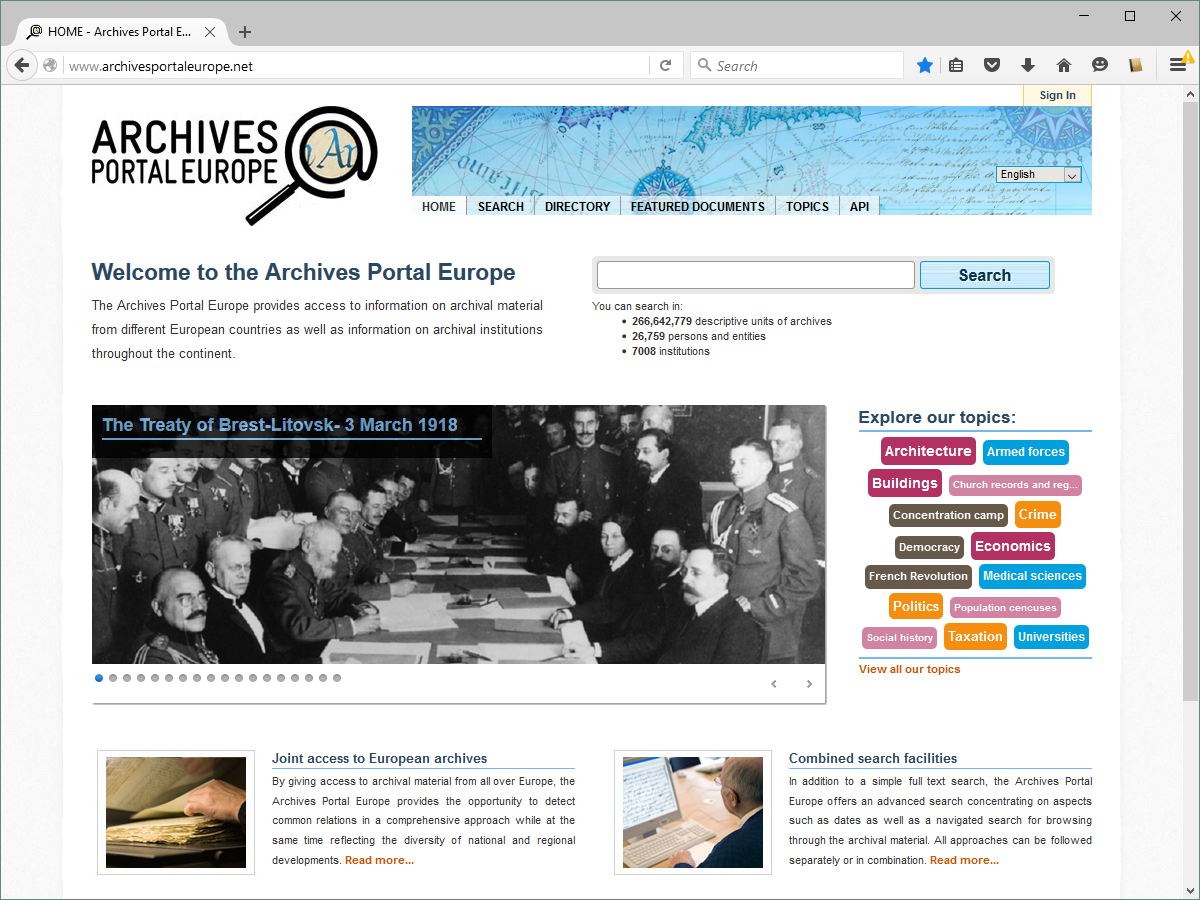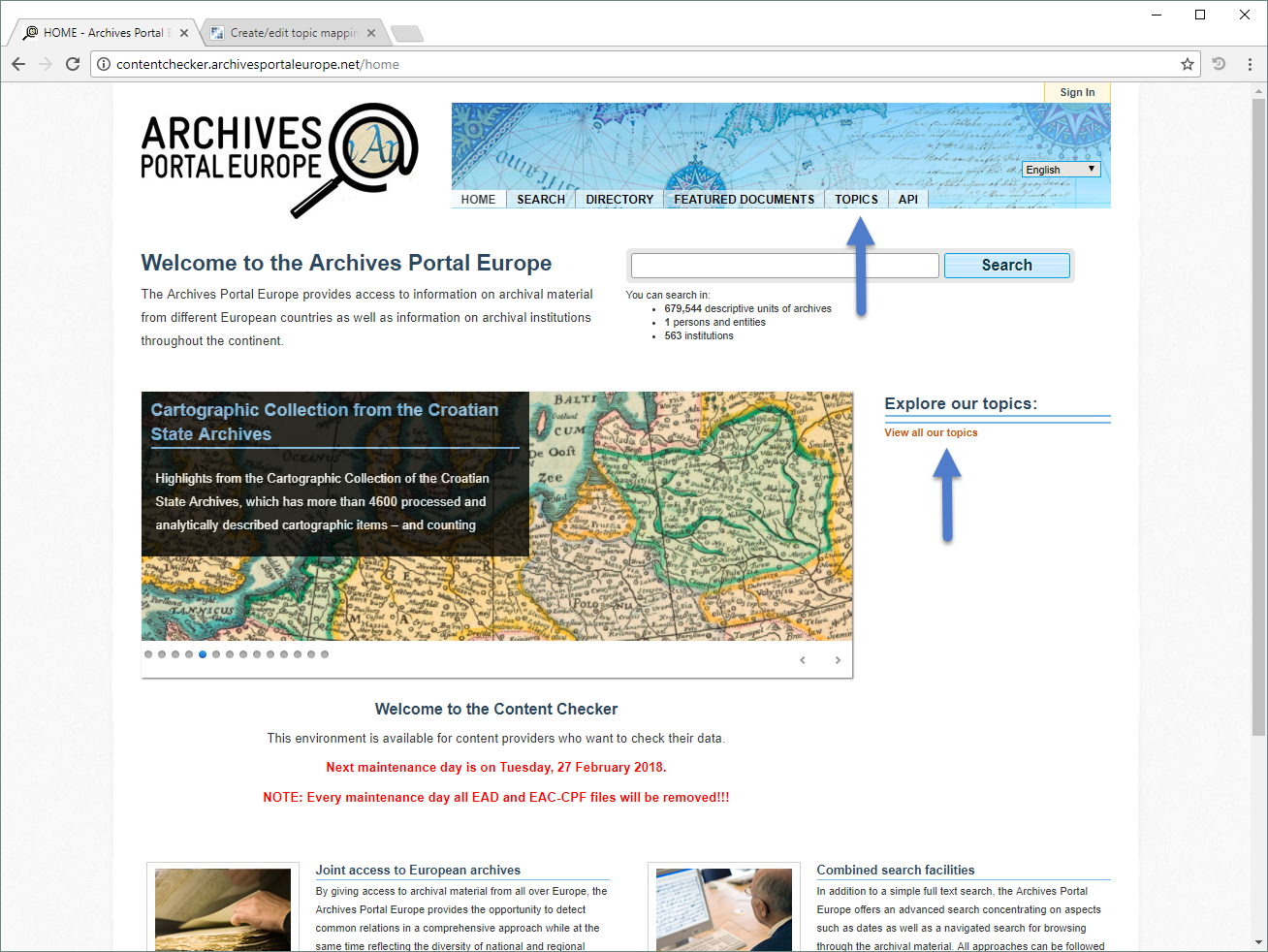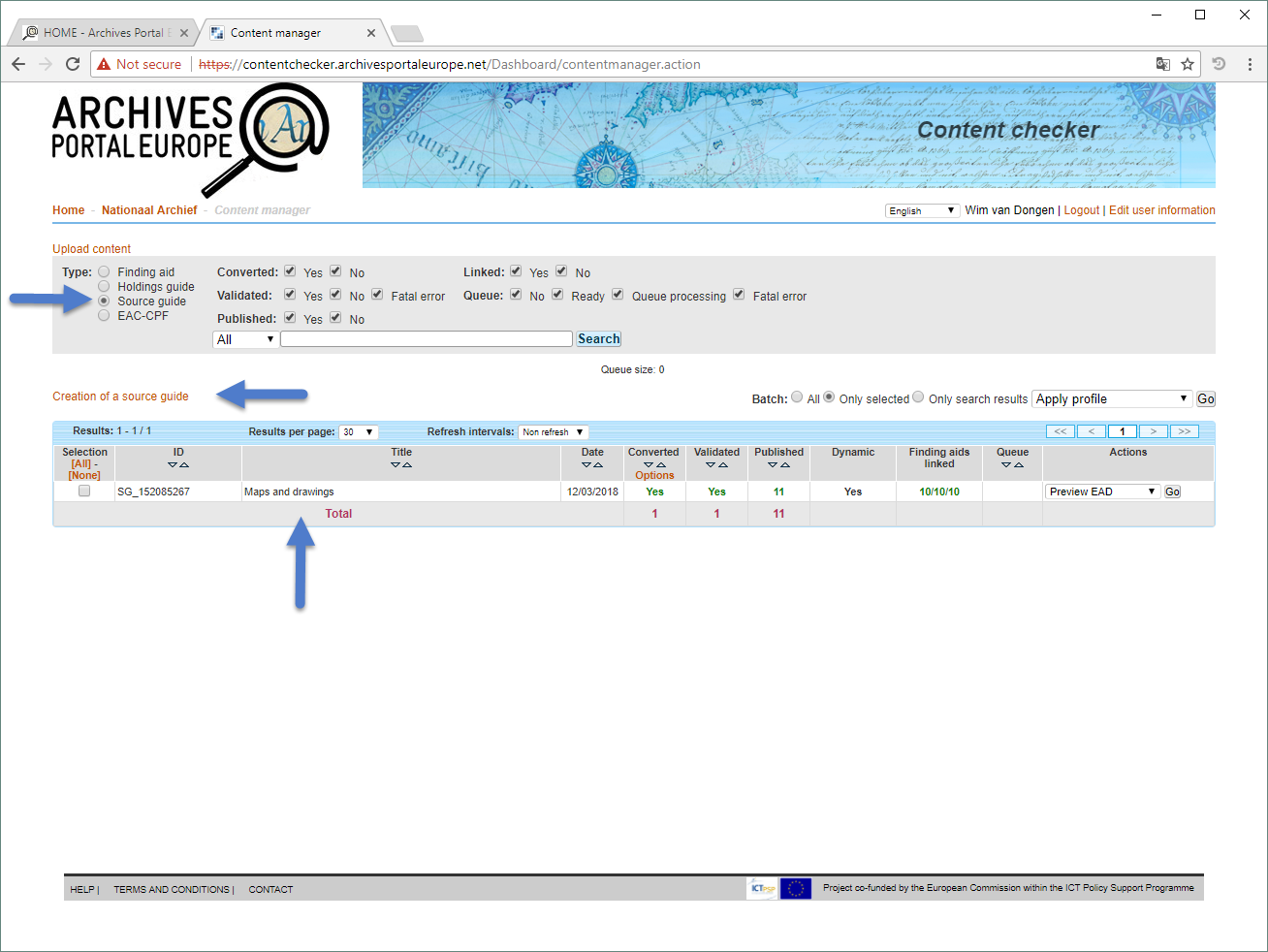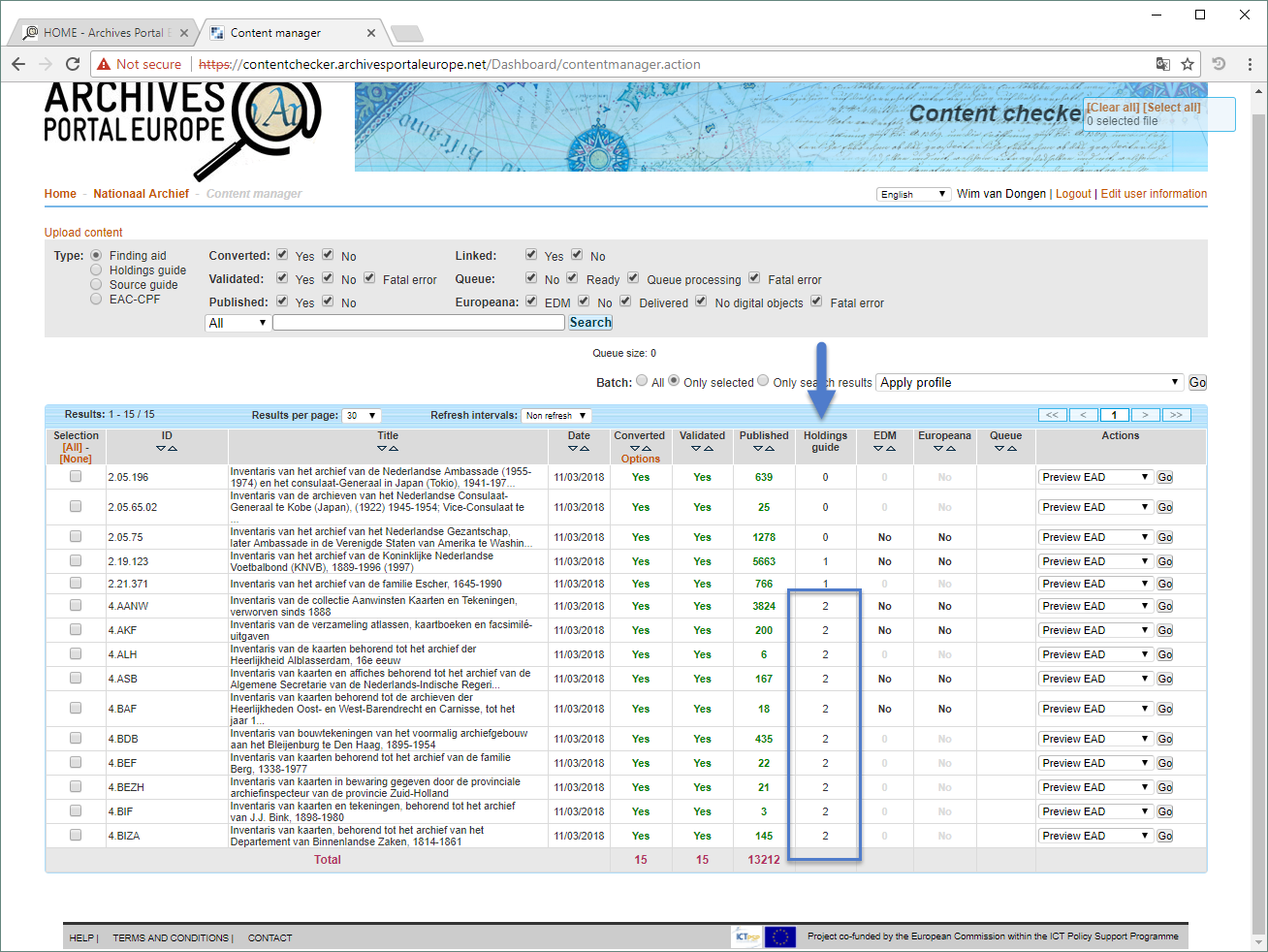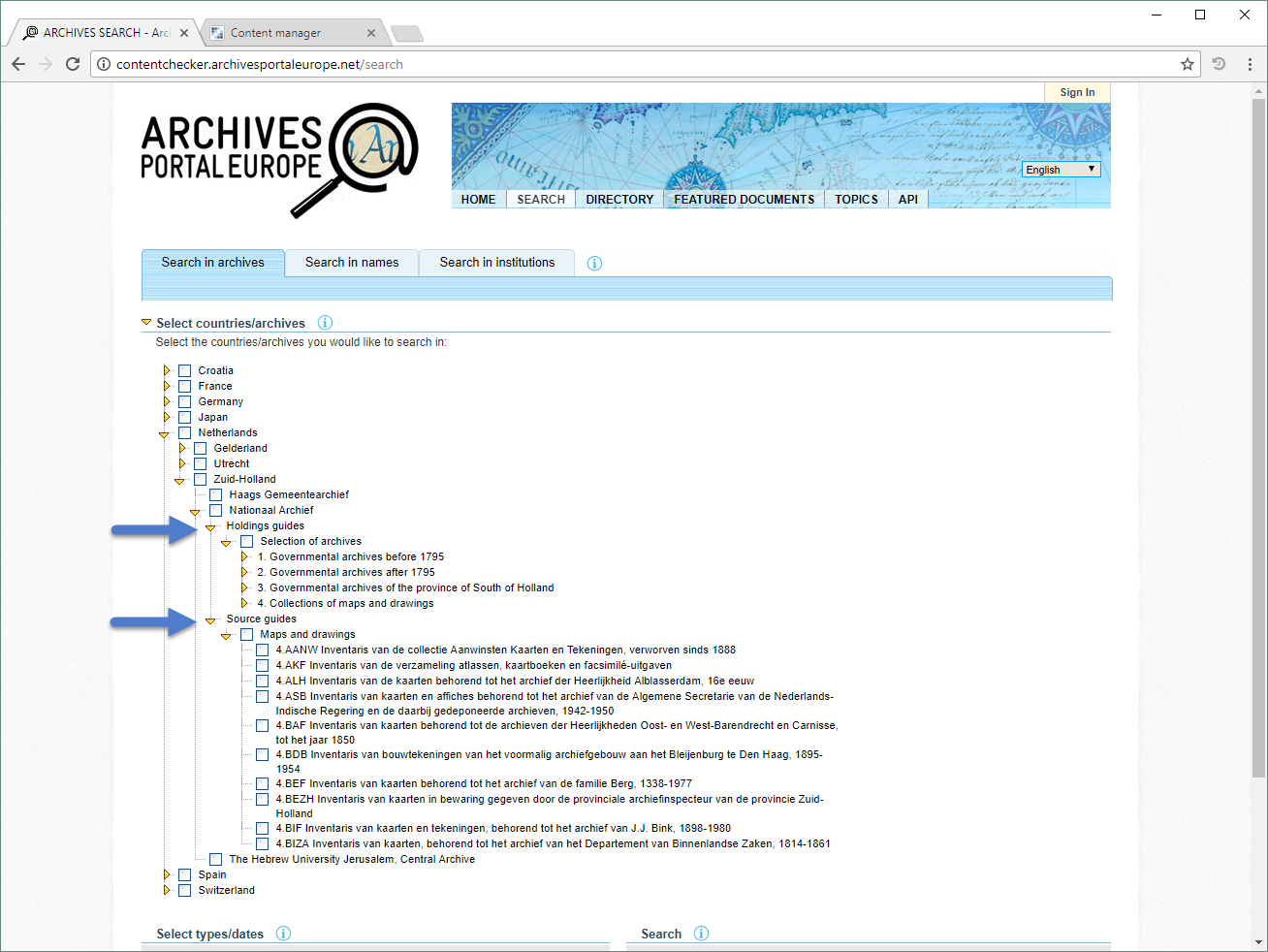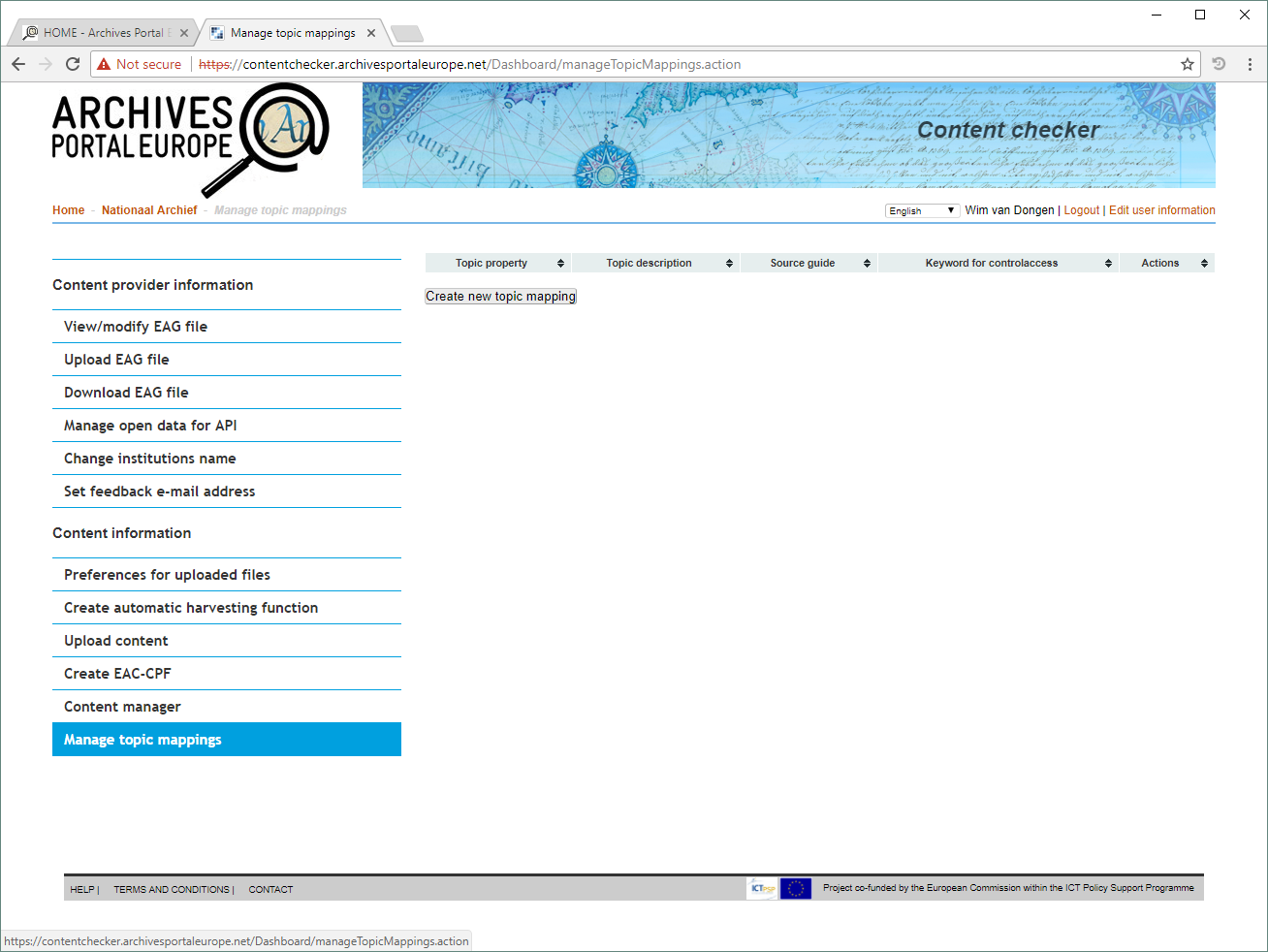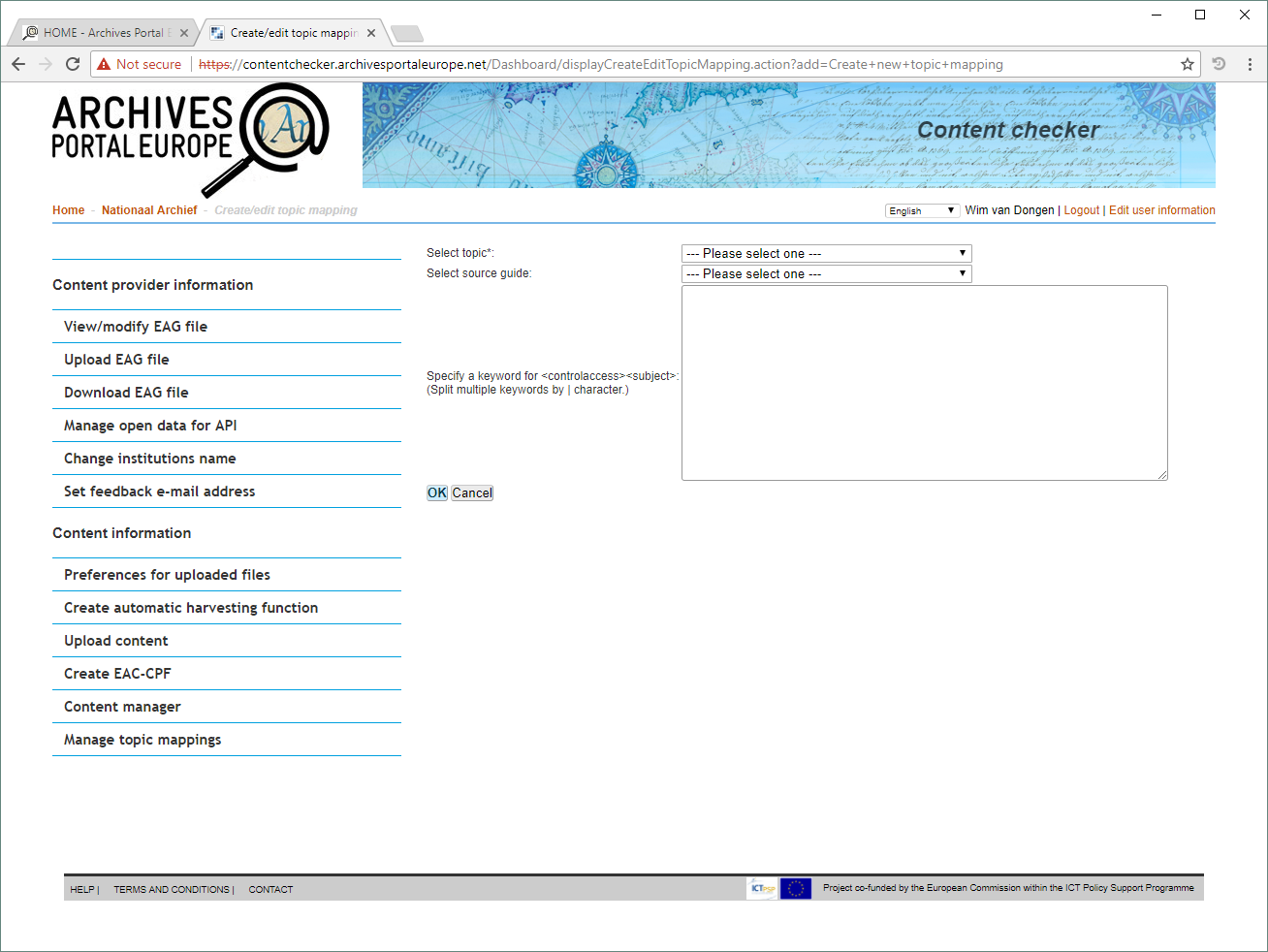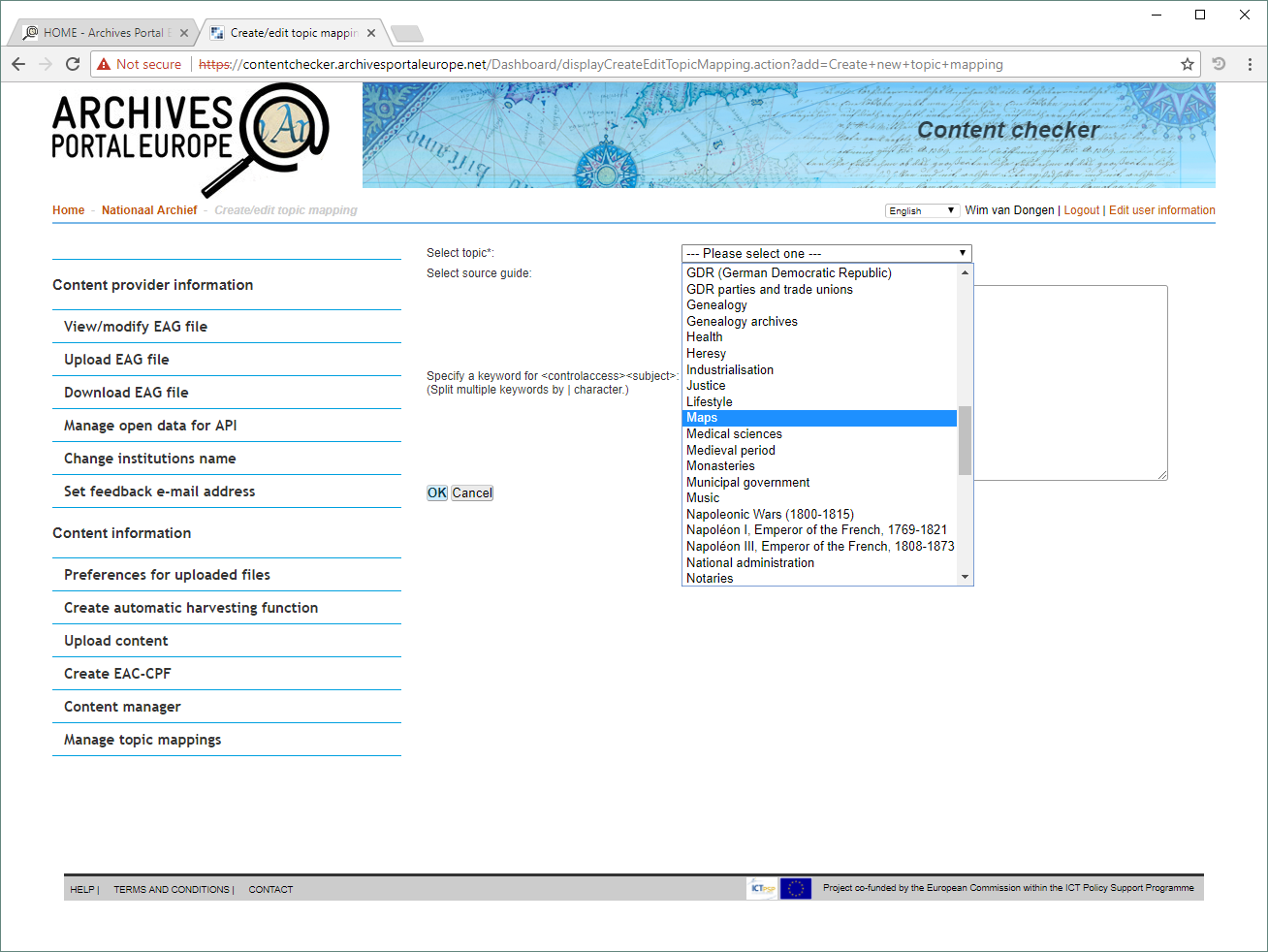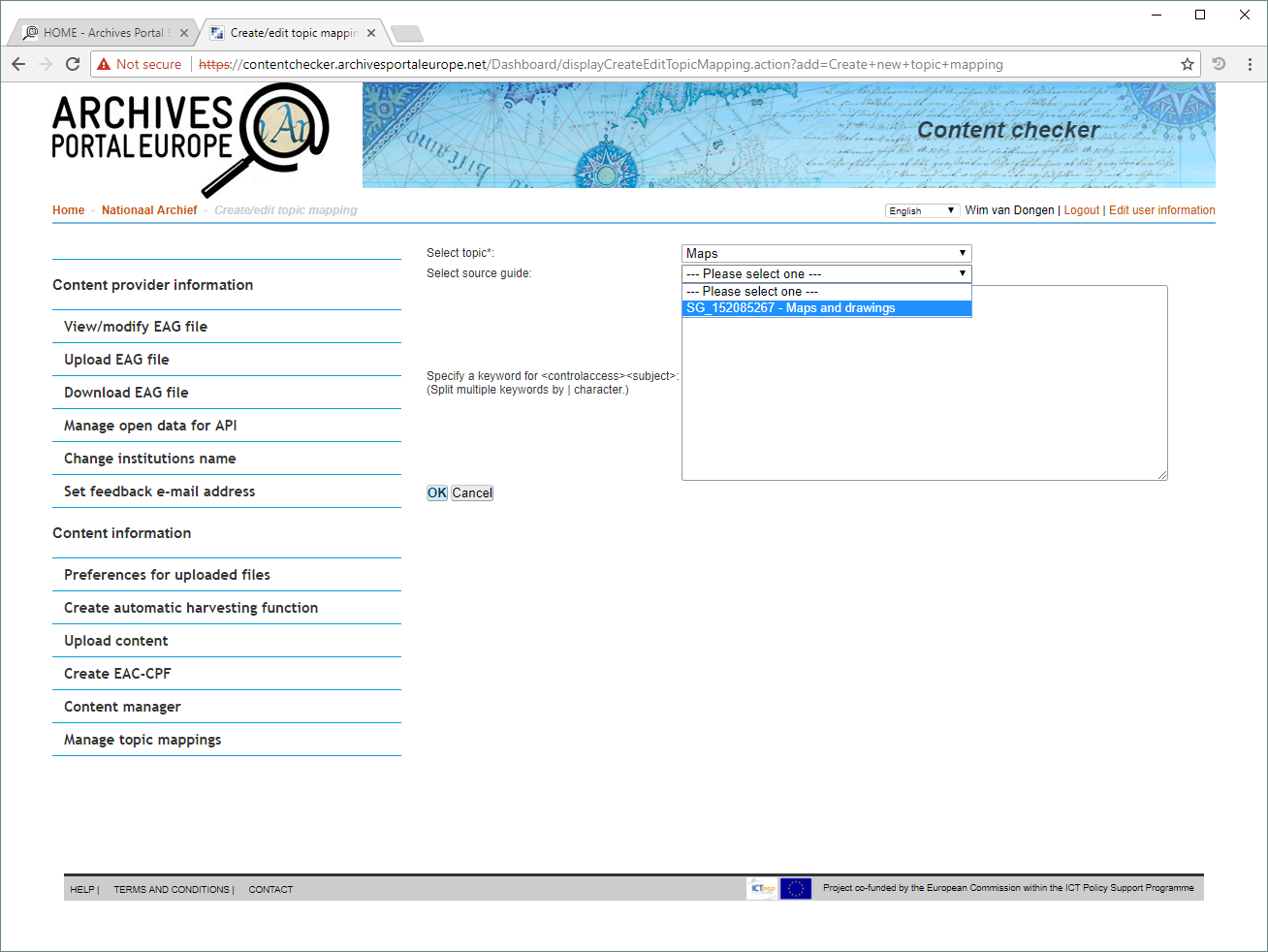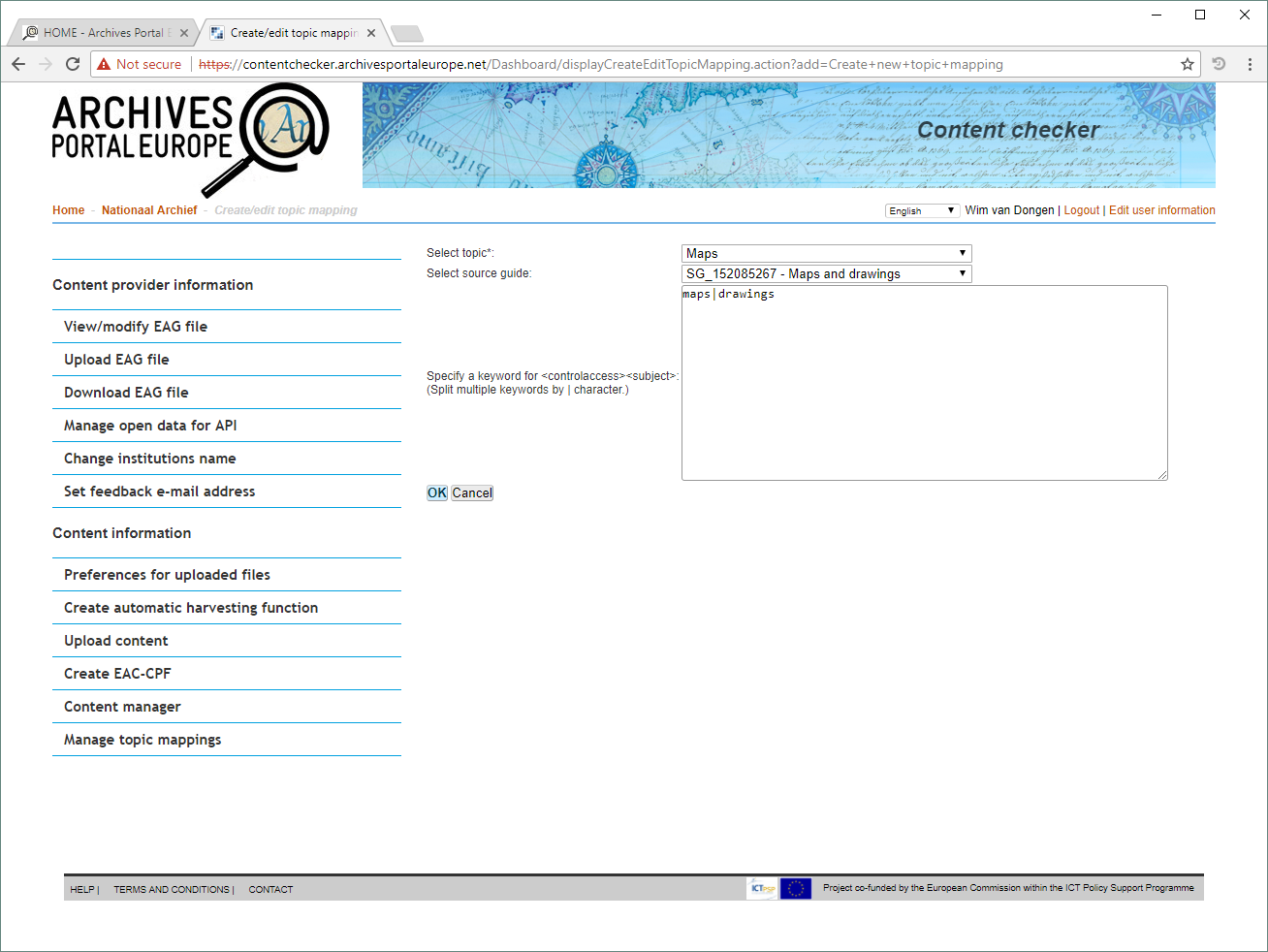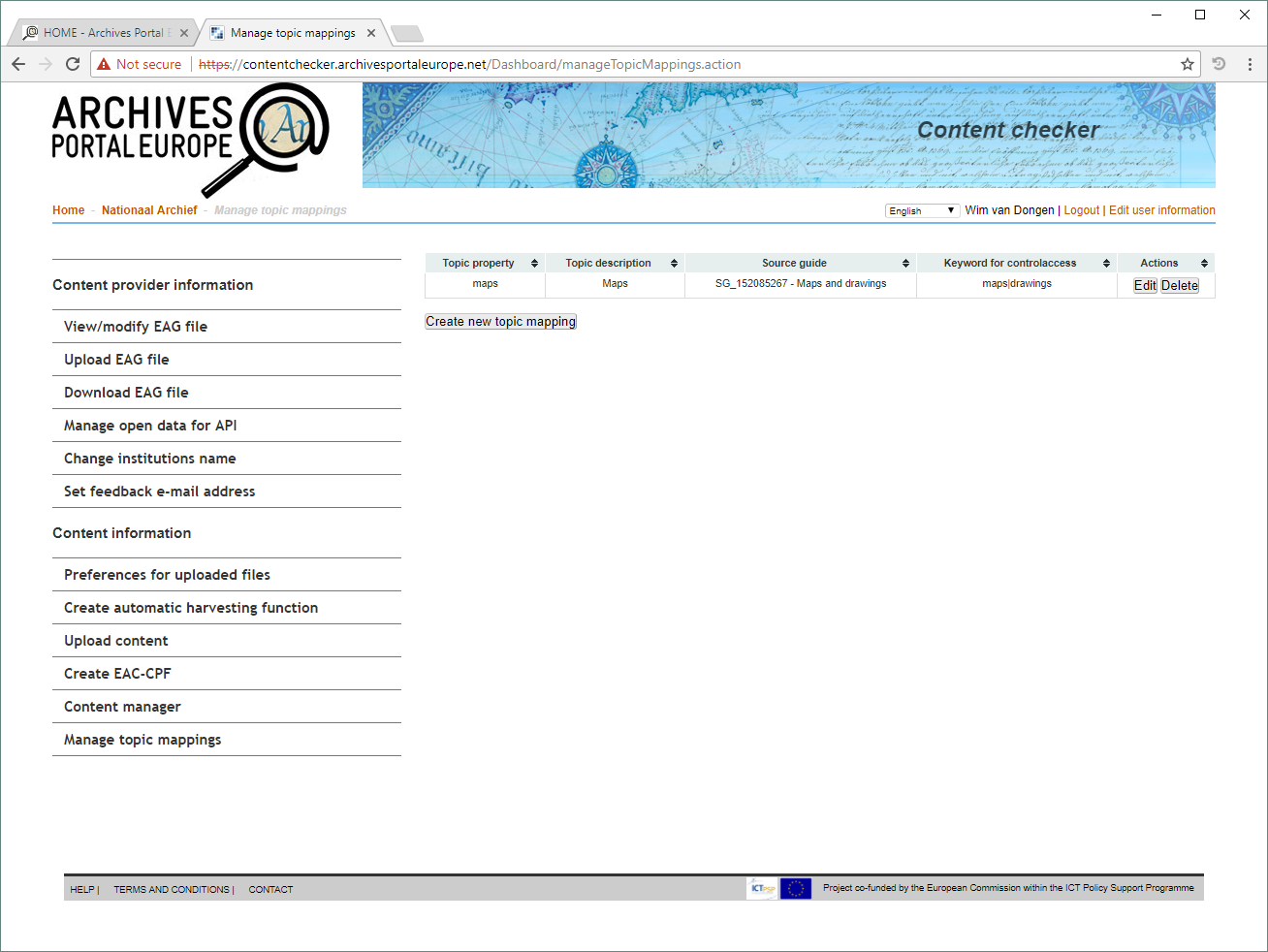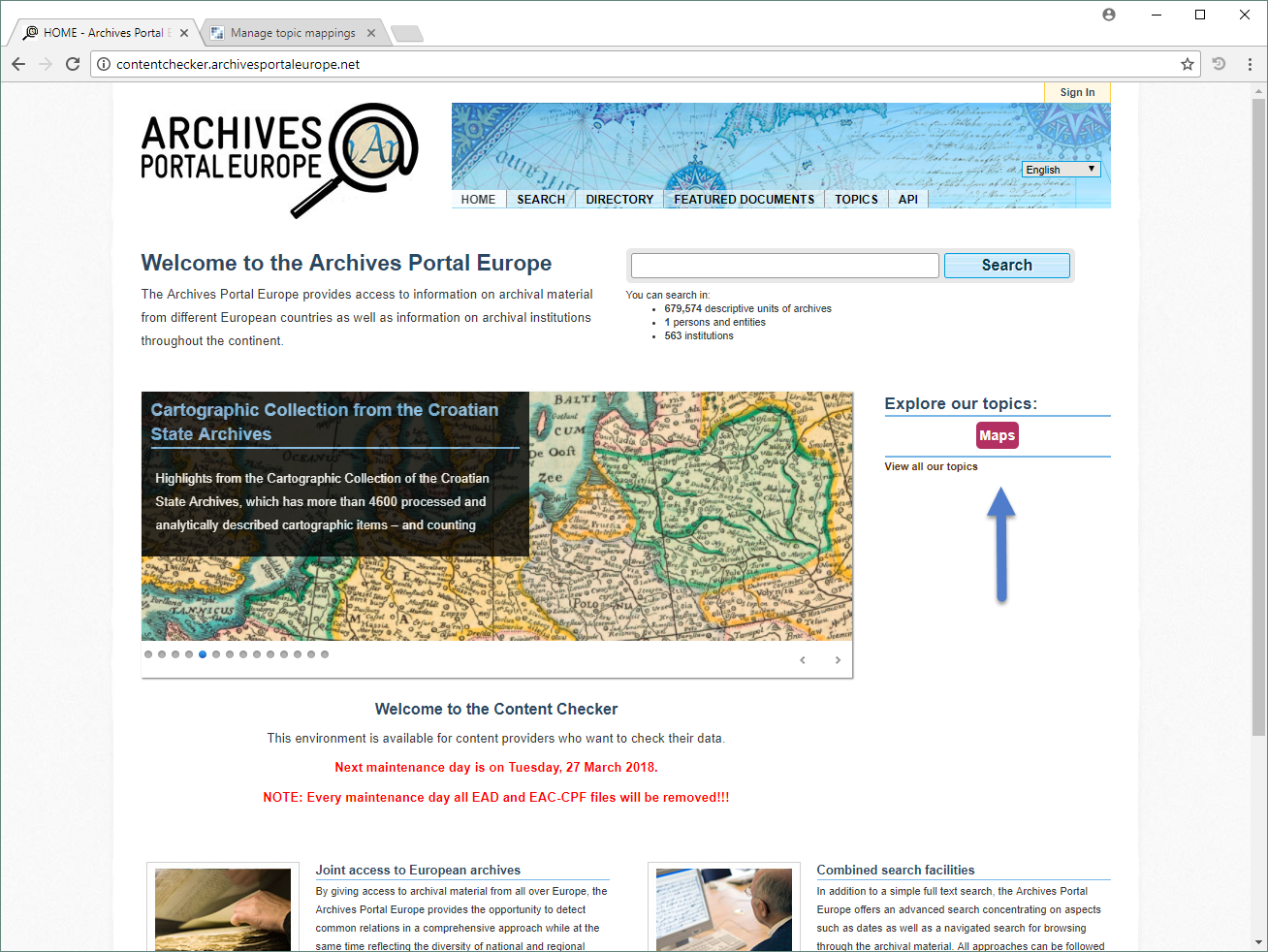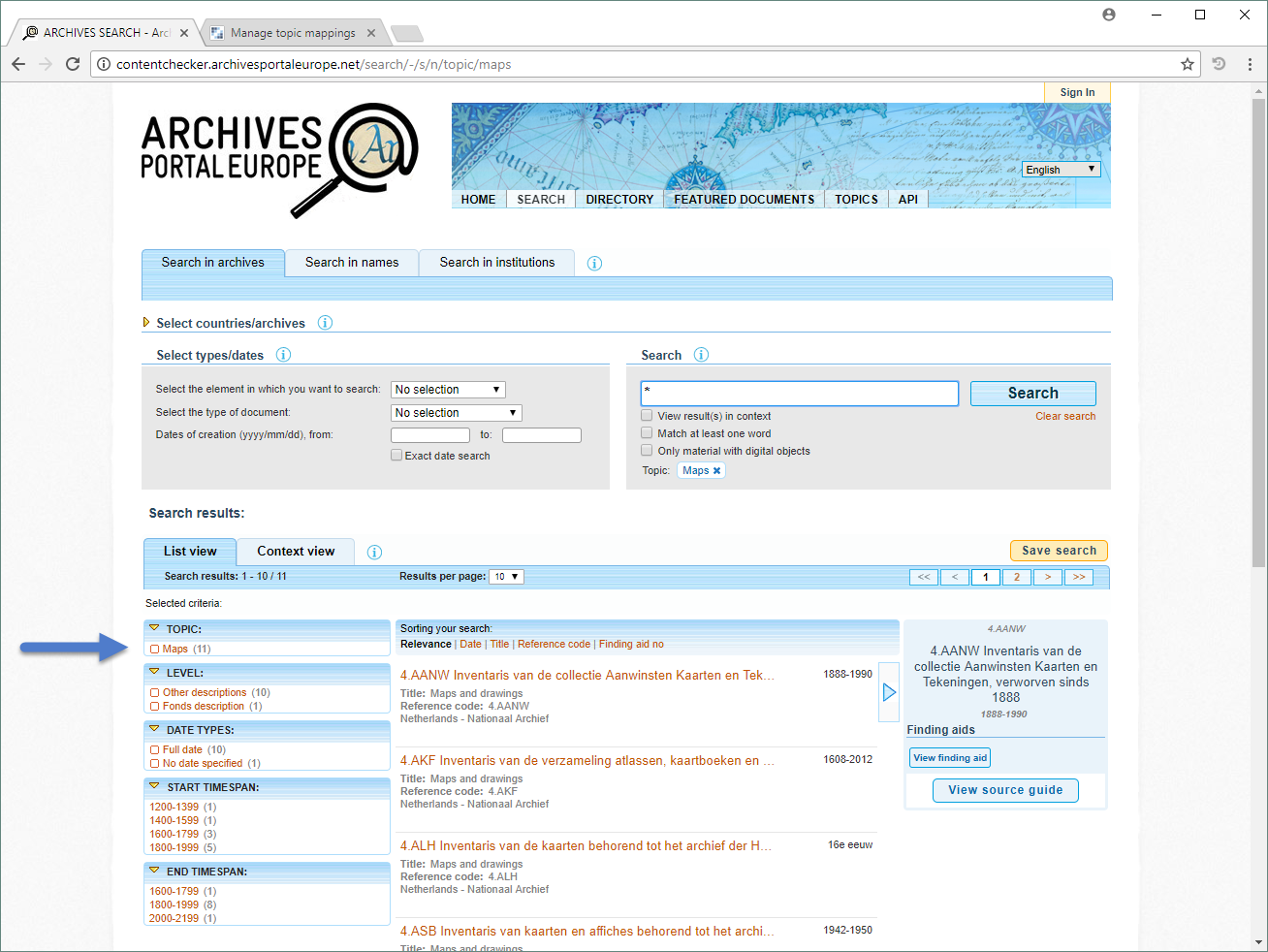How to create topics
Contents
Introduction
The Archives Portal Europe has a 'tag cloud' with themes or topics on its homepage to enable end-users to access specific content on these topics very quickly. It is possible to connect finding aids to these topics.
The workflow
The Content Checker, our demo environment, doesn't have any topics yet, so let's create one and attach finding aids to it.
Creating a Source Guide
For connecting finding aids to topics you need to have a Source Guide which already links to finding aids on that specific topic. You can create a Source Guide in the Archives Portal Europe's Dashboard and it is the same functionality which also enables you to create a Holdings Guide.
This instruction video shows how to create a Holdings Guide, so use that same principle when clicking on the "Creation of a Source guide"-link in the "Source guide"-view of the Content manager screen of the Dashboard:
You can connect finding aids multiple times to Holdings Guides and Source Guides, the amount of connections is visible in the column "Holdings guide" of the Content manager screen of the Dashboard. For this demo we have connected a bunch of finding aids describing collections of maps and drawings to a Source Guide about maps and drawings.
Via the option "Search" in the Portal you can expand the Archival Landscape tree to the level of the institution with which we demo, the Nationaal Archief, and you can see that there are Holdings Guides and Source Guides available.
The in the Content manager screen selected finding aids describing collections of maps and drawings are connected to level "4. Collections of maps and drawings" of the Holdings Guide as well as to the Source Guide, so hence they are listed in the Content manager screen as connected twice.
Creating a Topic mapping
Now we have to start creating a mapping to one of the already existing topics in the Portal, in our case: "Maps". These topics have been created at Admin level in the Dashboard, aligned with the UK Archival Thesaurus (UKAT). In case you want to connect finding aids to a topic which does not yet exists in the Dashboard, contact your Country Manager, or the APEF technical team. You can start creating a topic mapping via the function "Manage topic mappings" in the main menu of the Dashboard:
Via clicking on the button "Create new topic mapping" you can connect an existing Source Guide to an existing topic:
You can do this via a dialogue screen in which you can choose the topic you want to use ...
... and the Source Guide you want to connect to it:
In that dialogue screen you can add extra related keywords which can be found in your finding aids in case you want those to be taken into account too. Make sure you separate these extra keywords via the pipeline sign:
After hitting the "Ok" button the topic mapping is finished. Of course you can create more than one topic mapping, then all of them will show up here in the "Manage topic mappings" screen in a list. You can always edit your topic mapping over here, for instance in case you want to add more related keywords to it:
Check the result
When you have finished the topic mapping it takes a while before the topic will show up in the Portal:
But when it finally shows, clicking on it will show the finding aids connected to the Source Guide as search results in the Portal. And as you can see they are connected to an extra filter in the left pane of the screen: "topics":