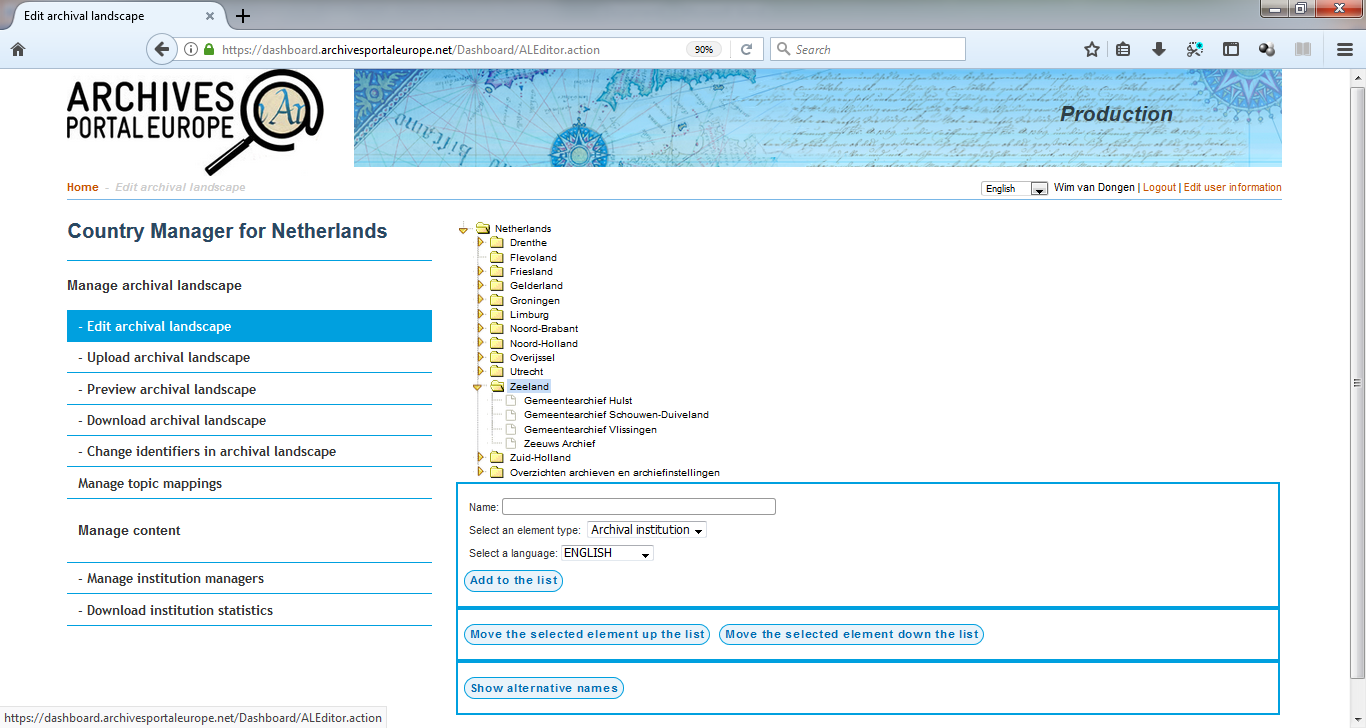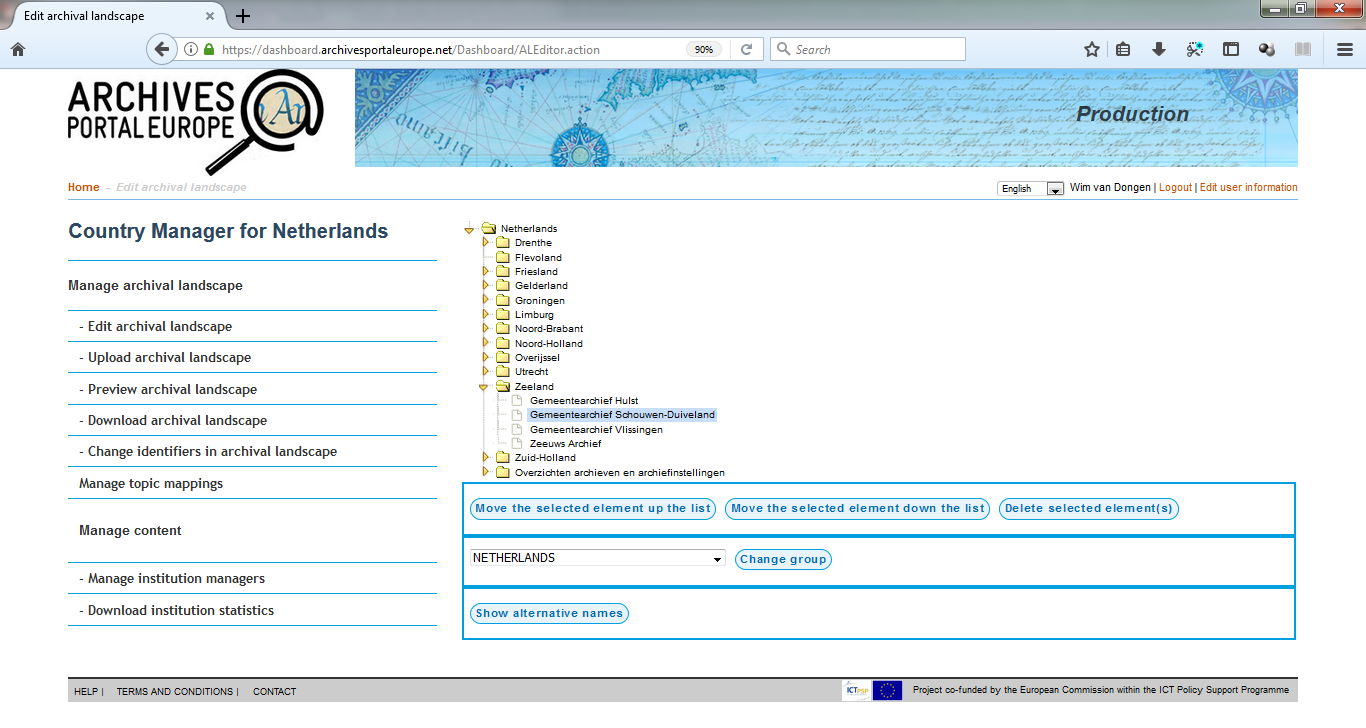CM manual Manage your archival landscape
The archival landscape comprises, for each country, the different archival institutions. It is the entry point to the 3-layer structure - country, institution, archival content - of the portal. It is the first level of this hierarchical structure, on which the navigation tree structure of the advanced search as well as the directory of the portal is based.
Each country manager is responsible of the archival landscape of his country (creating the countries is done by the general system administrator). A Country Manager can organise his/her national part of the Archival Landscape as he/she sees fit, since geographical, thematic, administrative classifications of the archival institutions are different in each country. The aim of this national coordination is to define the structure of the archival institutions within the country.
It may be necessary or useful to discuss it with the institutions of a country to agree on the definitive structure. It’s recommended to have your structure in mind before beginning the actual creation of it in the Dashboard.
Note that the Archival Landscape's structure should not be changed too often because this has consequences on the data indexing.
Edit Archival Landscape
The section "Edit archival landscape" within the Dashboard includes a specific web form (see figure 4 below) that allows Country Managers to create and manage a structure within their (national) part of the overal Archival Landscape. The Archival Landscape can be hierarchically organised, in order to group certain types of archival institutions together and can contain as many levels as needed.
Create a group
To create a group, please follow the actions indicated below.
Note that you don't need to create group, it's only a facility for complex archival organisations in certain countries.
- select the group or sub-group it belongs to
- name: give a name to the group (f.i. regional archives)
- select an element type: choose "group" in the drop-down list
- select a language in the drop-down list [1]
- use the button "Show alternative names" to add the name of an institution or group in (an) additional language(s) if wanted.
- click on the Add to the list button
- click on the Save button
Check its place in the tree and modify it if needed (see Modify the structure).
[1] The language influences the display of the Archival Landscape in the portal in relation to the language a user has selected for the interface of the Portal. When f.i. providing the institution "Nationaal Archief" and including the language information "Dutch", the following syntax of the Archival Landscape will be generated in EAD: <unittitle encodinganalog="3.1.2" type="dut">Nationaal Archief</unittitle>
Create an institution
To create an institution, please follow the indicated actions.
- select the group or sub-group it belongs to
- name: give a name to the institution (f.i. Zeeuws Archief)
- select an element type: choose “archival institution” in the drop-down list
- select a language: select you language in the drop-down list [2]
- click on the Add to the list button
- click on the Save button
Check its place in the tree and modify it if needed (see the page Create and manage the Institution Manager's account)
[2] The language influences the display of the Archival Landscape in the portal in relation to the language a user has selected for the interface of the Portal. When f.i. providing the institution "Nationaal Archief" and including the language information "Dutch", the following syntax of the Archival Landscape will be generated in EAD: <unittitle encodinganalog="3.1.2" type="dut">Nationaal Archief</unittitle>
Modify the structure
For modifying the structure of the Archival Landscape and moving the institutions around you have the following possibilities:
- with an element (an institution or a (sub-)group) selected, the buttons Move the selected element up the list and Move the selected element down the list allows you to move an institution or (sub-)group from one place to another within the list; this is convenient as the last created institution is always placed at the end of the list within its group so not in the right place in case you have ordered the list of archival institutions in alphabetical order by instutition name (in case an institution is placed as last one in the list, the button Move the selected element down the list is not available)
- with the button Delete the selected element(s) you can delete a (sub-)group or institution; note: you can only delete an institution in case it doesn't have content available in the portal anymore, in case an institution has content available in the portal, the button Delete the selected element(s) is not available for it
- the button Change group allows you to move an institution (or a sub-group) from one group to another; you can choose another (sub-)group via the drop-down list at the bottom
- always click on the Save button to approve the changes, otherwise data will be lost
Preview the Archival Landscape