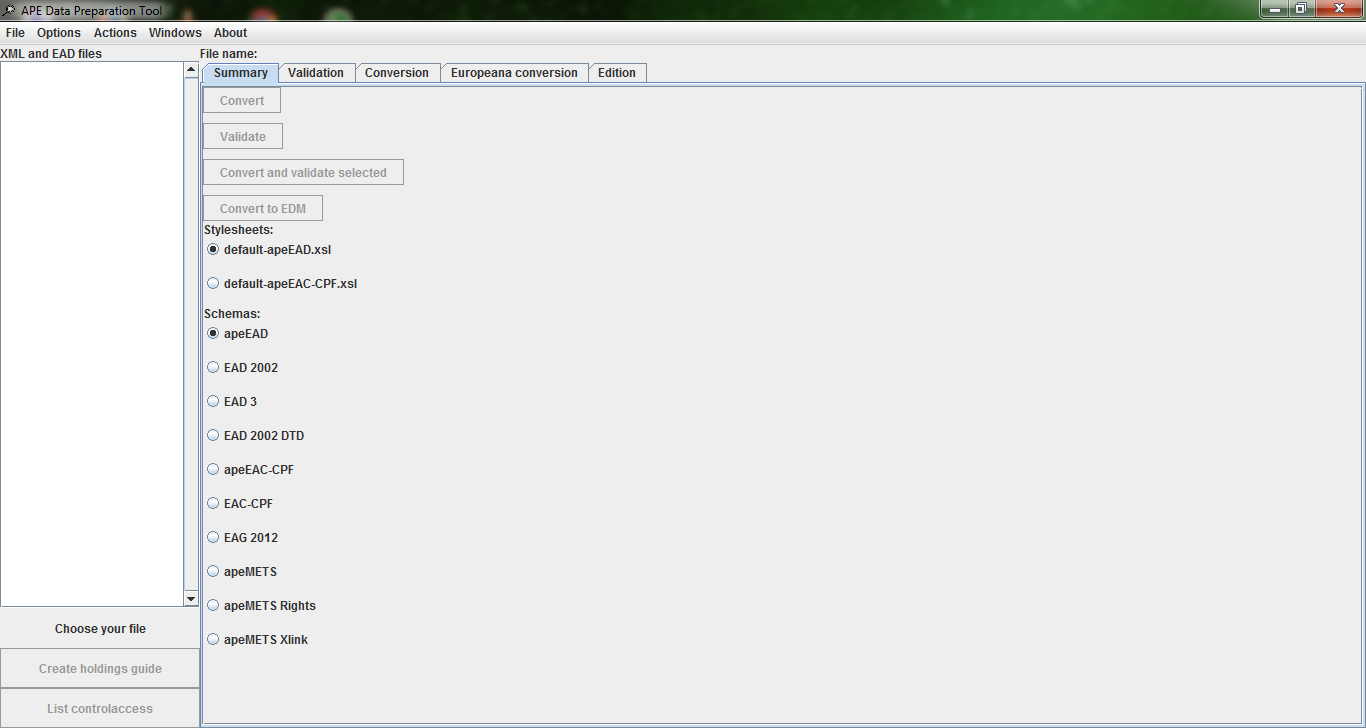Difference between revisions of "DPT manual Overview main page"
From Archives Portal Europe Wiki
| Line 3: | Line 3: | ||
[[File:APE_DPT_manual_05.png|400px|thumb|left|APE DPT manual, figure 5, the 'homepage' of the DPT, the 'Summary' tab is activated by default]] | [[File:APE_DPT_manual_05.png|400px|thumb|left|APE DPT manual, figure 5, the 'homepage' of the DPT, the 'Summary' tab is activated by default]] | ||
<br clear=all> | <br clear=all> | ||
| − | The | + | The screen below is divided in two parts: |
| − | * | + | * on the left side an empty list named '''''XML and EAD files''''' with three action button at the bottom, of which one is active: '''''Choose your file'''''; the other two are named: '''''Create holdings guide''''' and '''''List controlaccess''''', |
| − | * | + | * the right side contains five tabs at the top named: '''''Summary''''', '''''Validation''''', '''''Conversion''''', '''''Europeana conversion''''' and '''''Edition'''''. |
| − | Just above these five tabs, you can see the label | + | Just above these five tabs, you can see the label: '''''File name: '''''. It is meant to display here the name of the file that is selected while working with the tool (only if just one file is selected, not several). |
| − | The | + | The Summary tab has: |
| − | * | + | * four action buttons named: '''''Convert''''', '''''Validate''''', '''''Convert and validate selected''''' and '''''Convert to EDM''''', |
* two radio button lists: | * two radio button lists: | ||
| − | ** '''Stylesheets''' for choosing the stylesheet needed: default-apeEAD.xsl | + | ** one named: '''''Stylesheets''''' for choosing the stylesheet needed: '''''default-apeEAD.xsl''''' and '''''default-apeEAC-CPF.xsl''''', |
| − | ** '''Schemas''' for choosing the schema to be used: apeEAD, EAD 2002, apeEAC-CPF, EAC-CPF, EAG 2012, apeMETS, apeMETS Rights | + | ** one named: '''''Schemas''''' for choosing the schema to be used: '''''apeEAD''''', '''''EAD 2002''''', '''''EAD 3''''', '''''EAD 2002 DTD''''', '''''apeEAC-CPF''''', '''''EAC-CPF''''', '''''EAG 2012''''', '''''apeMETS''''', '''''apeMETS Rights''''' and '''''apeMETS Xlink'''''. |
| − | The other tabs stay empty until a file is processed. | + | The other tabs stay empty until a file is processed. Once a file has been processed, they will display the according information. |
[[Category:Tools_DPT_manual]] | [[Category:Tools_DPT_manual]] | ||
Revision as of 13:52, 26 July 2018
In the main page you see five menus at the top: File, Options, Actions, Windows and About:
The screen below is divided in two parts:
- on the left side an empty list named XML and EAD files with three action button at the bottom, of which one is active: Choose your file; the other two are named: Create holdings guide and List controlaccess,
- the right side contains five tabs at the top named: Summary, Validation, Conversion, Europeana conversion and Edition.
Just above these five tabs, you can see the label: File name: . It is meant to display here the name of the file that is selected while working with the tool (only if just one file is selected, not several).
The Summary tab has:
- four action buttons named: Convert, Validate, Convert and validate selected and Convert to EDM,
- two radio button lists:
- one named: Stylesheets for choosing the stylesheet needed: default-apeEAD.xsl and default-apeEAC-CPF.xsl,
- one named: Schemas for choosing the schema to be used: apeEAD, EAD 2002, EAD 3, EAD 2002 DTD, apeEAC-CPF, EAC-CPF, EAG 2012, apeMETS, apeMETS Rights and apeMETS Xlink.
The other tabs stay empty until a file is processed. Once a file has been processed, they will display the according information.