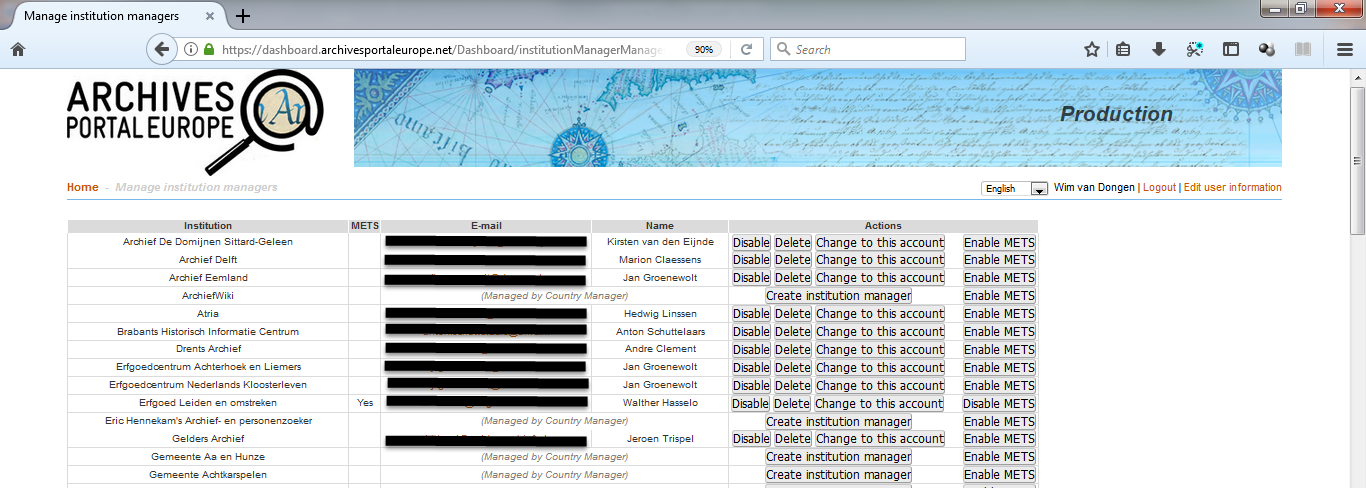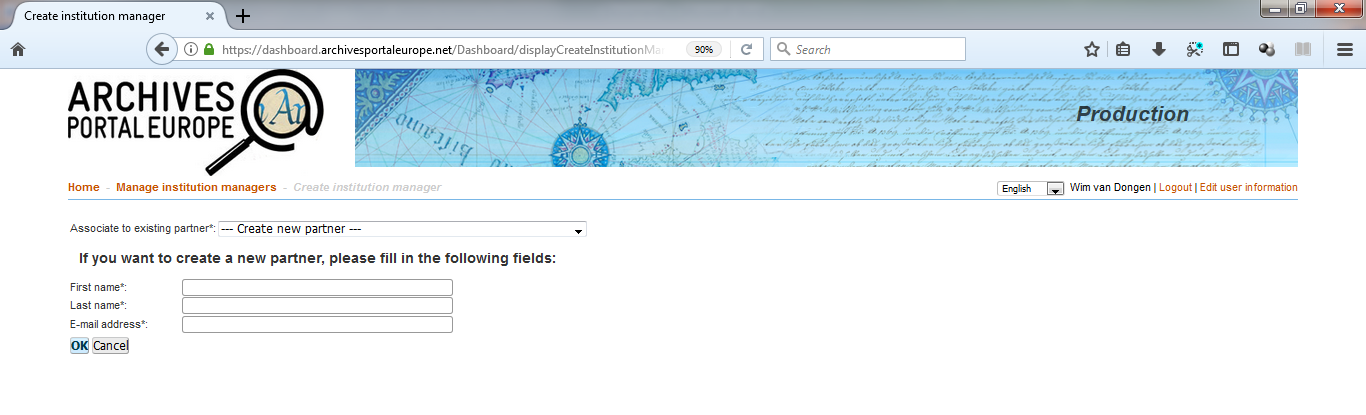Difference between revisions of "CM manual Create manage institution managers"
(→Create an Institution Manager account) |
|||
| Line 7: | Line 7: | ||
== Create an Institution Manager account == | == Create an Institution Manager account == | ||
| − | The button '''''Create institution manager''''' in the list as shown in figure | + | The button '''''Create institution manager''''' in the list as shown in figure 8 above leads you to a form where you have to fill the name and email address of the |
future institution manager (see figure 9 below). | future institution manager (see figure 9 below). | ||
Revision as of 21:09, 19 July 2018
The "Manage Institution Managers" section enables the Country Manager to create, delete, disable and change the Institution's Managers accounts. By default, the newly created institutions are managed by the Country Manager, until the Institution's Manager account is created. All these actions are performed from a table listing the institutions formerly created within the Archival Landscape (see figure 8 below). Please note that the institutions are ordered alphabetically by their name.
Contents
Create an Institution Manager account
The button Create institution manager in the list as shown in figure 8 above leads you to a form where you have to fill the name and email address of the future institution manager (see figure 9 below).
An email is automatically sent to the holder of this email address, with the Country Manager in copy. The institution managers can access his/her account in the Dashboard by following the instructions given in the email message.
Note that one person can manage several institutions. In such a case, you have to choose his/her name in the dropdown list next to "Associate to existing partner". An Institution Manager managing content on behalf of more than one institution is asked to select the institution he/his wants to work for from the dropdown list in the Content Manager section, after having logged in the Dashboard.