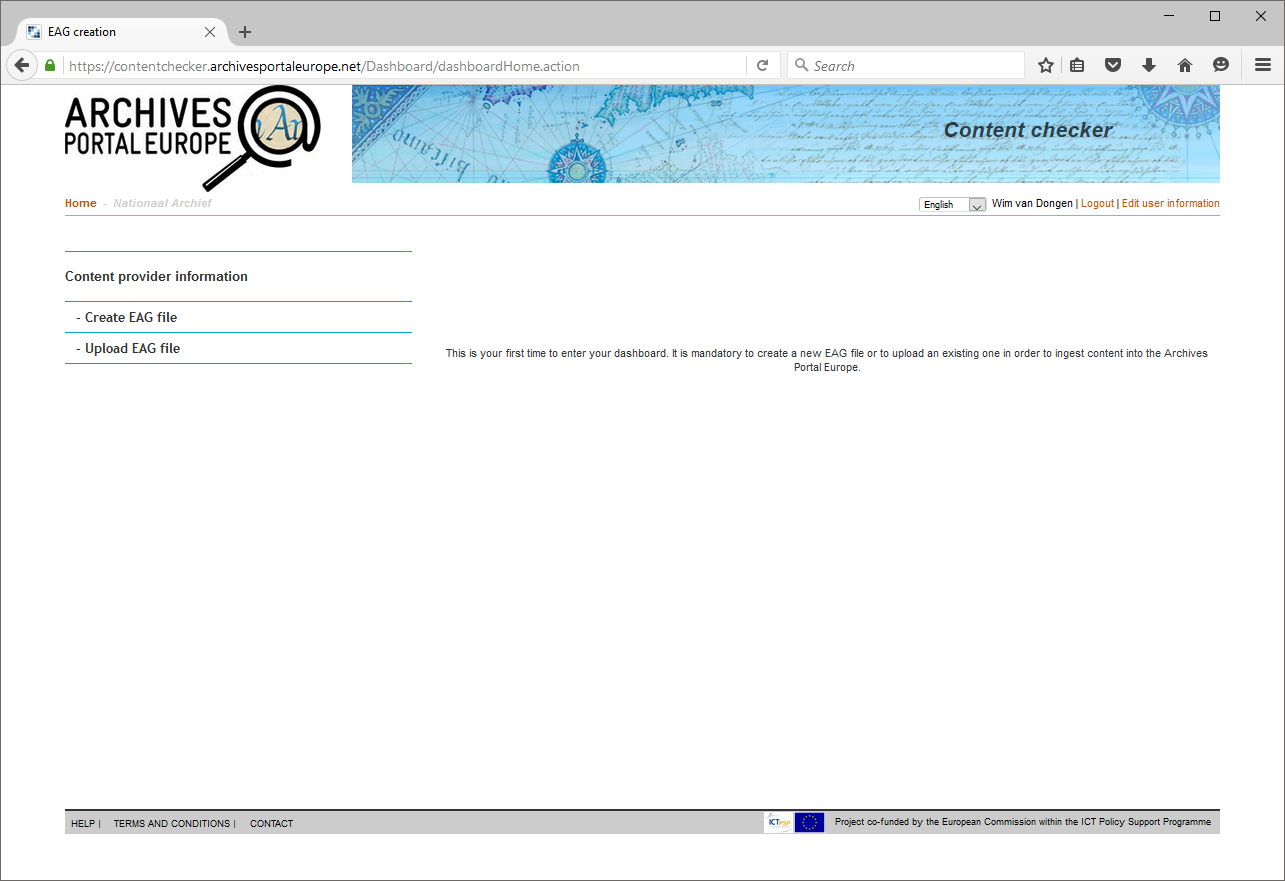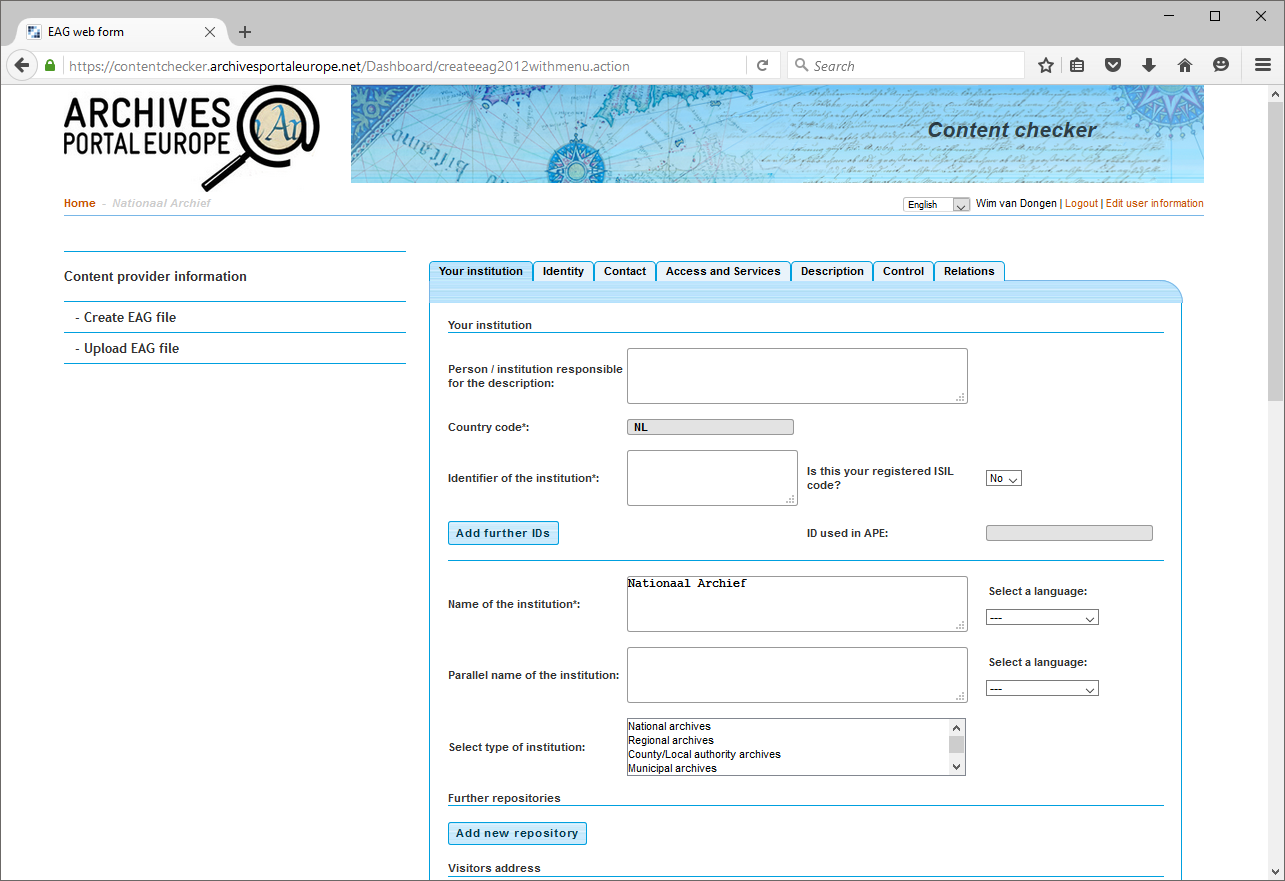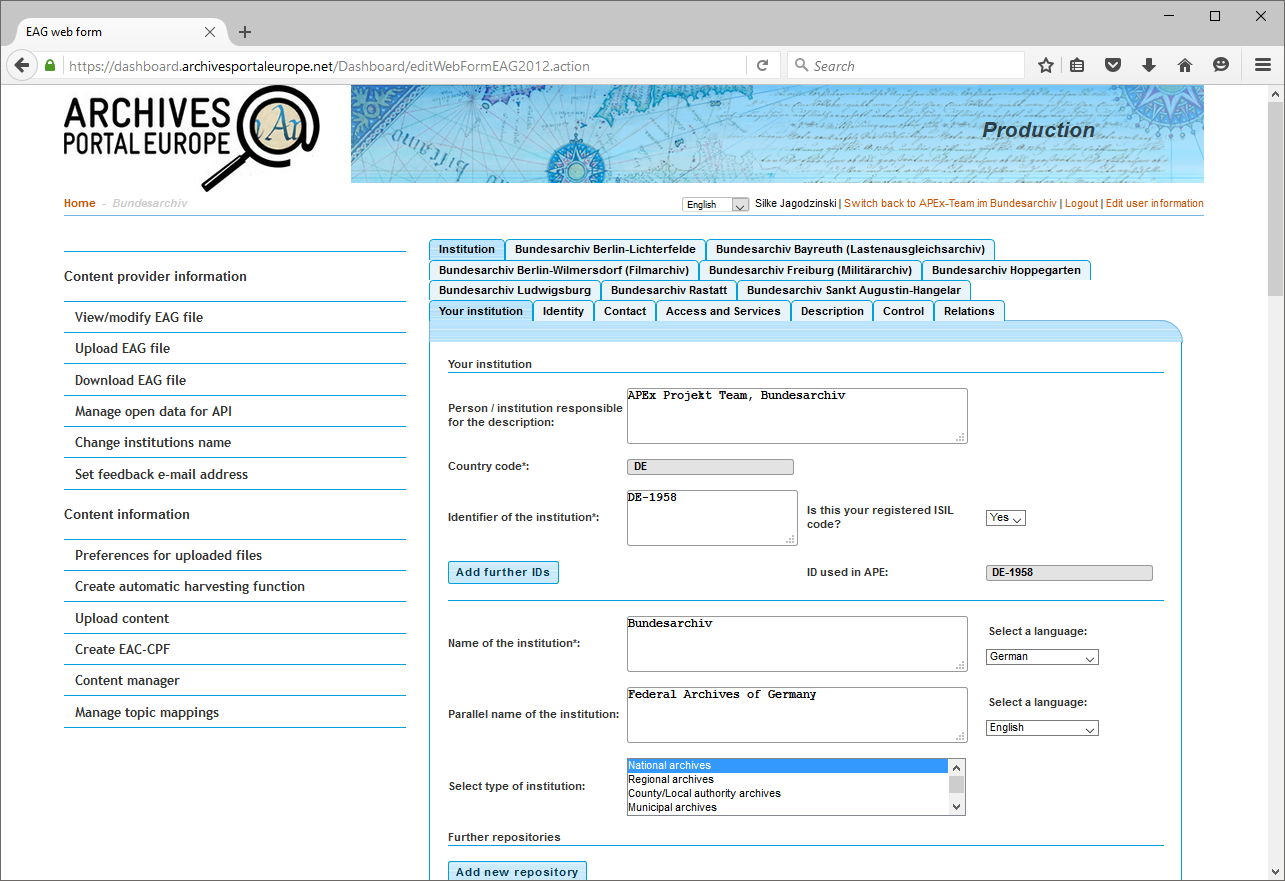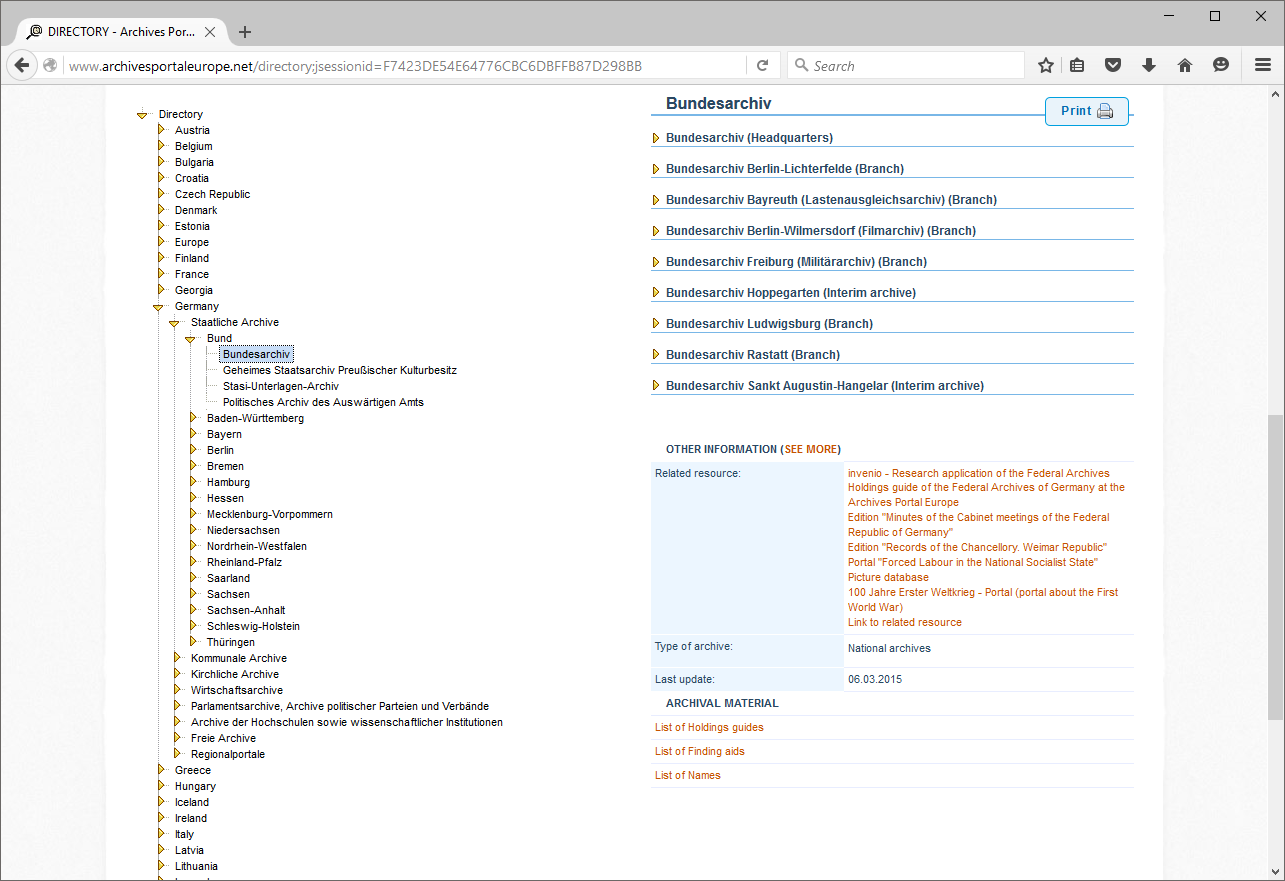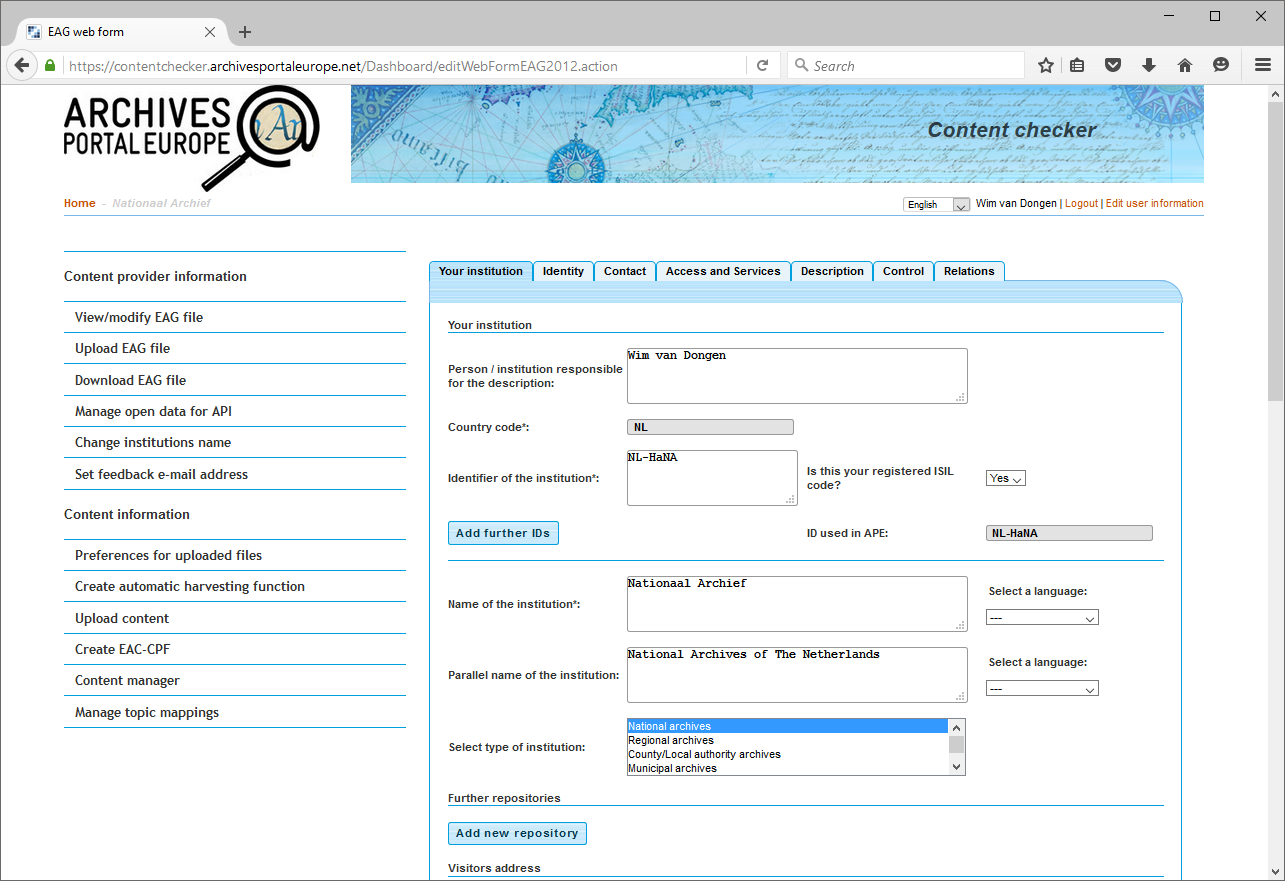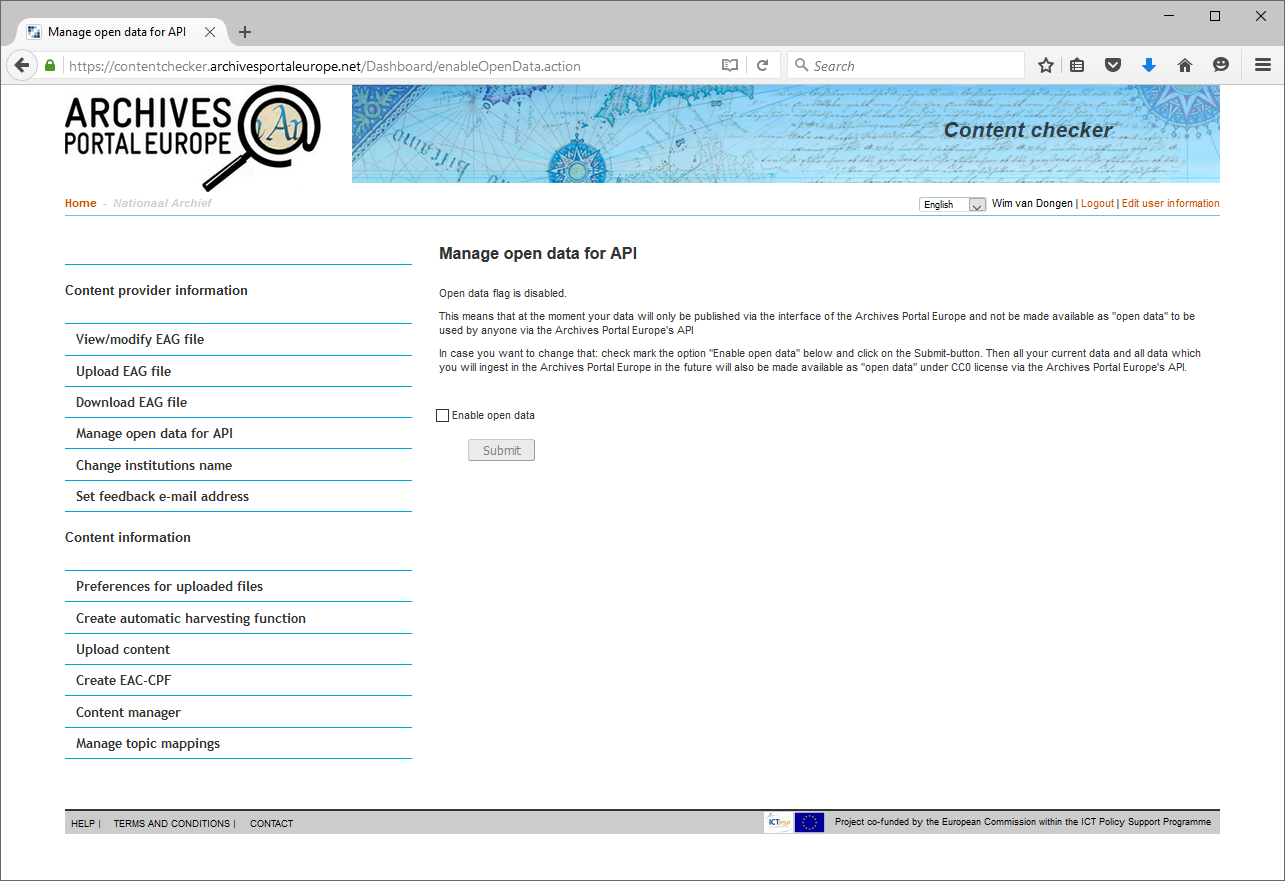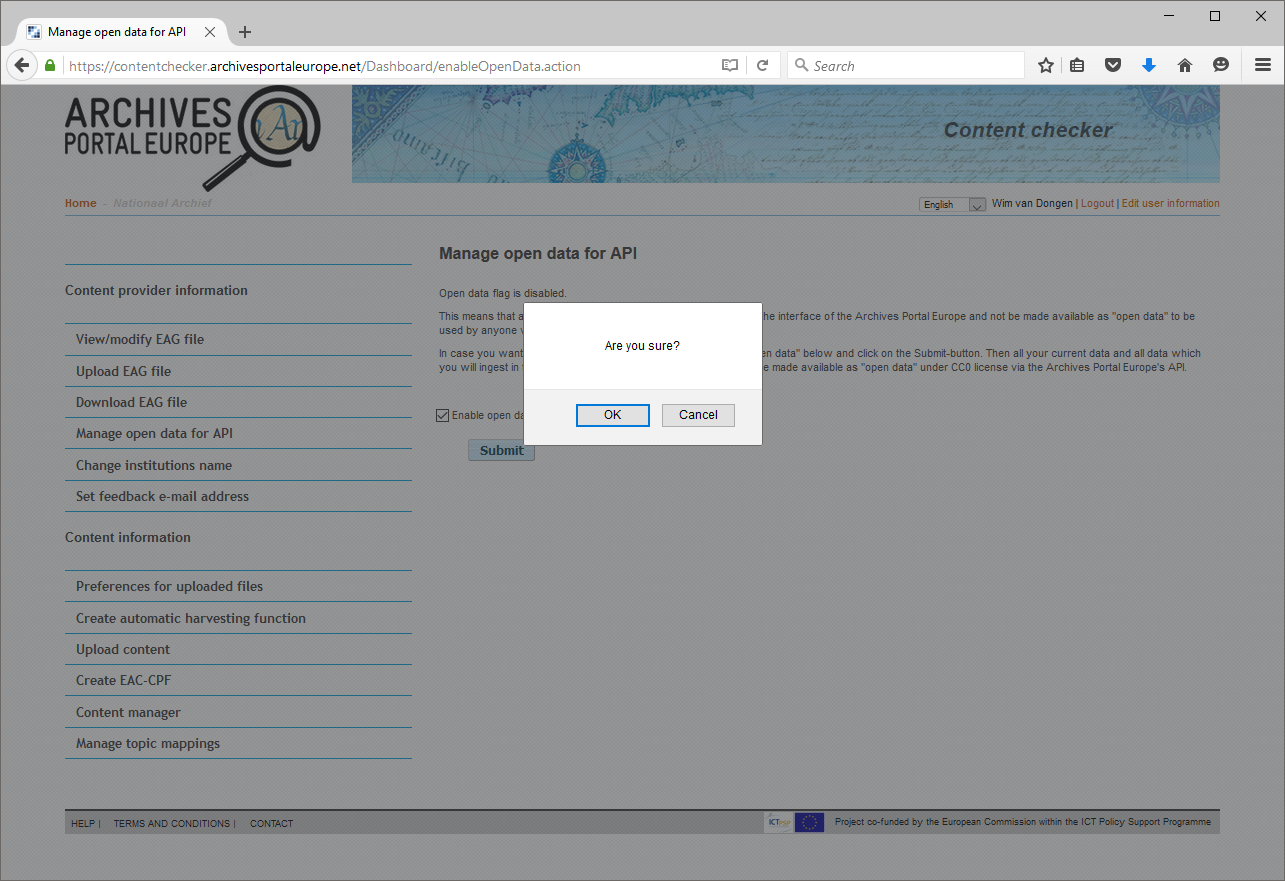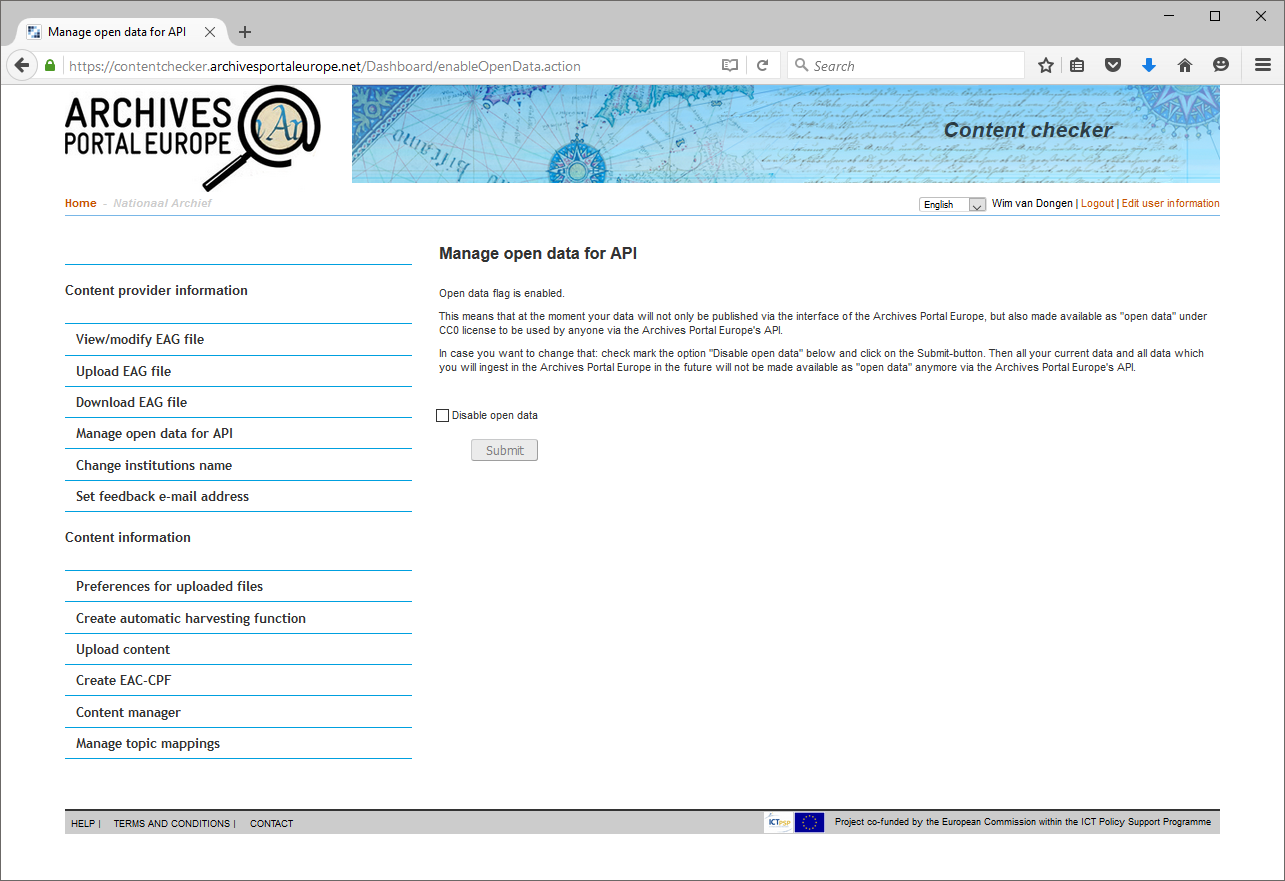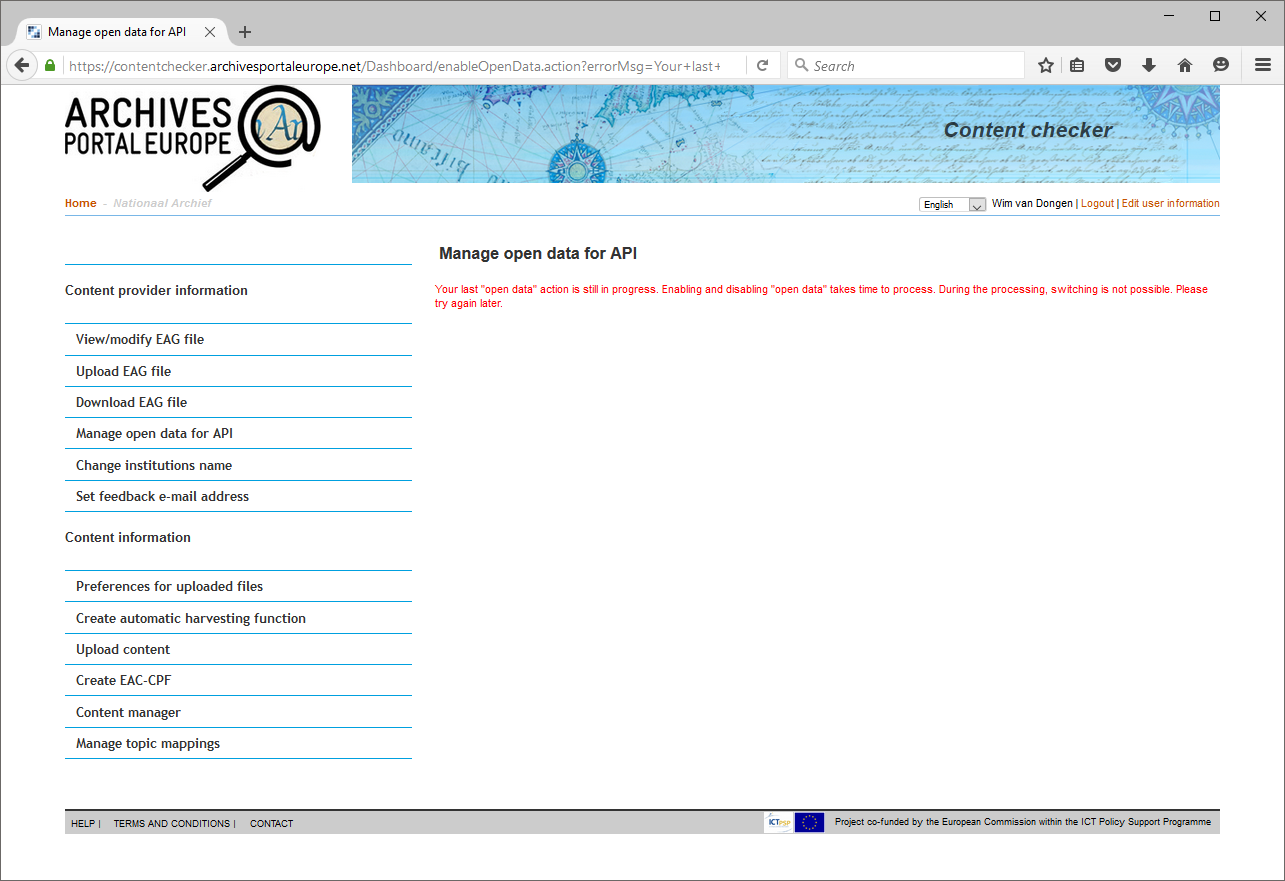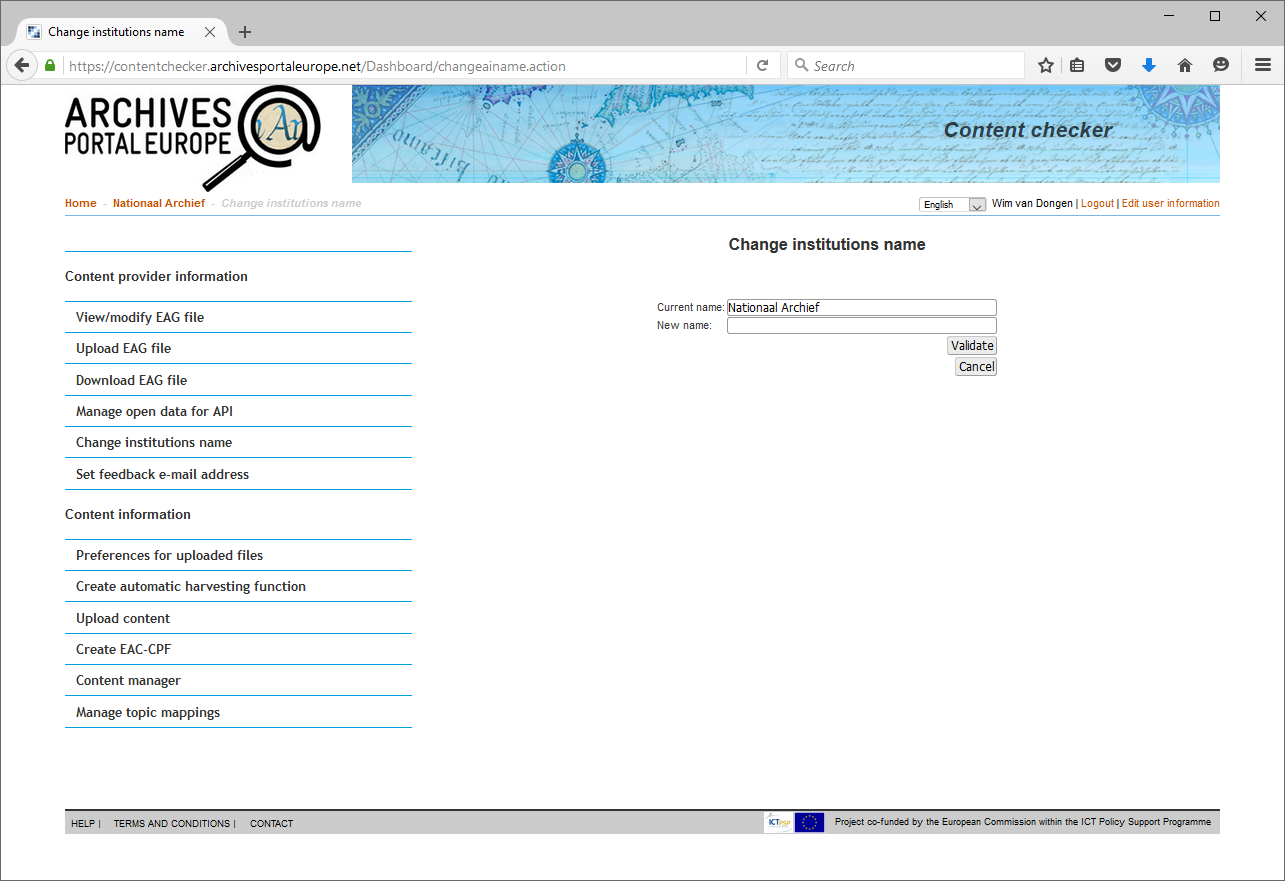Difference between revisions of "Institution Manager manual - Manage your institution"
(→Manage open data for API) |
(→Change the name of your institution) |
||
| Line 79: | Line 79: | ||
Though possible and easy to achieve, the change of the name of your institution should be handle very carefully because it is not only used in the EAG file, but in a lot of places in the Archives Portal Europe's framework. Besides, you should always report such changes to your Country Manager. Please note that the change of the name can be done only if no content is published in the portal nor converted to EDM. Therefore, you have to unpublish everything before and republish everything after the change, including producing the EDM files. | Though possible and easy to achieve, the change of the name of your institution should be handle very carefully because it is not only used in the EAG file, but in a lot of places in the Archives Portal Europe's framework. Besides, you should always report such changes to your Country Manager. Please note that the change of the name can be done only if no content is published in the portal nor converted to EDM. Therefore, you have to unpublish everything before and republish everything after the change, including producing the EDM files. | ||
| − | [[File: | + | [[File:APE_IM_manual_13.png|600px|thumb|left|Change the name of your institution]] |
<br clear=all> | <br clear=all> | ||
Revision as of 13:03, 4 May 2016
Contents
Your institution has a specific place in the archival landscape of your country, given by your country manager who manages it. This archival landscape is the entry point to the 3-layer structure -country, institution, archival content- of the portal. It is the first level of this hierarchical structure, on which the navigation tree structure of the advanced search as well as the directory of the portal are based. So once you start using the Dashboard and you log in into your institution manager account for the first time, the first thing you have to do is to provide information on your institution:
You are asked to provide an EAG file, either by creating one or by uploading one. All information about the EAG standard can be found over here. The schema for creating an EAG file in XML format is available over here: http://www.archivesportaleurope.net/Portal/profiles/eag_2012.xsd.
Upload an EAG file
If you already have an EAG file (either from your own environment, or created within the Data Preparation Tool), you can upload it in the Dashboard. The Dashboard will check if the file is valid and compliant, and in case some mandatory information is missing, you will be asked to provide it before saving the file.
Create an EAG file
To create an EAG file, you have to fill in a form, consisting of 7 tabs, ordered as in the ISDIAH standard, on which the EAG standard is based: Identity, Contact, Access and services, Description, Control, Relations. The mandatory fields are all grouped on the first tab, and the name of your institution is pre-filled:
For a complete description and explanation of all the elements and options of an EAG file, please see the EAG guide that describes each element: http://www.apex-project.eu/images/docs/D2.6D4.8_mapping-guide_apeEAD.pdf.
Within the EAG creation form only four fields are mandatory:
- Identifier/ISIL code
- Street
- City/Town (Postalcode)
- Opening hours
Specific attention should be given to the identifier of your institution. If you have an ISIL code please use it as identifier. If you don't have an ISIL code and can't obtain one, but you have a unique identifier that is ISO 3166 compliant, you can use that also. If you don't have an identifier at all, then an internal identifier is automatically generated by the Dashboard.
An identifier should ideally consist of two characters for the country code, a hyphen and up to 11 alphanumeric characters. For instance:
- National archives of The Netherlands = NL-HaNA
- Archives départementales de la Vendée = FR-FRAD085
The mandatory information filled in the first tab is automatically copied to the corresponding next tabs, for instance: the name of the institution is copied to the Identity tab and the opening hours information is copied to the Access and service tab. In these tabs you can add extra information related to the mandatory information.
If your institution runs several repositories, for instance the headquarters and different branches, you can add them one after the other by clicking on the "Add new repository" button. You then have to fill-in the same information as for the main repository. Each repository is then managed in its specific tab, and the display in the directory shows all of them.
Once you have uploaded an EAG file or created one using the EAG creation form and successfully saved that, you get more options available in your institution manager account, like one to download your EAG file:
Other options you have now available related to managing your institution are:
- Manage open data for API
- Change institutions name
- Set feedback e-mail address
Manage open data for API
Since May 2016 the Archives Portal Europe has an API (Application Programming Interface) available, which means that next to publishing your data via the normal Archives Portal Europe interface, you can now also decide to publish your data as "open data" under CC0 license to be used by anyone who wants to build a nice app using the Archives Portal Europe API. More information on this API service can be found here and here.
The Archives Portal Europe's CPA (Content Provider Agreement) states that no data transferred to the Archives Portal Europe can be re-used without the explicit authorisation of the content provider (article 1.5), so therefore - just like for forwarding data from the Archives Portal Europe to Europeana - each content provider has to have the possibility to "enable" this in the Dashboard.
This is taken care of by the Dashboard function Manage open data for API. By check marking the option "Enable open data", all data your institution already has published via the Archives Portal Europe as well as all data which you will ingest in the Archives Portal Europe in the future will be made available as "open data" via the Archives Portal Europe's API. So basically this is an action you only have to perform once, either when your institution starts using the Archives Portal Europe as an extra publication platform and has a strong wish to participate in the "open data" initiative, or when your institution has been using the Archives Portal Europe for a while and wants to start publishing its data as "open data" at some point in time.
Because this is just a simple action, but with huge (strategic) consequences, an "Are you sure?"-dialogue screen will appear after you have check marked the "Enable open data"-toggle and clicked on the "Submit" button.
Of course it is always possible to withdraw data from being used via the API, f.i. in case - despite the "Are you sure?"-dialogue screen - you have enabled the option by accident, or in case your institution at some point in time decides for whatever reason to no longer publish its data as "open data" anymore. In that case check marking the "Disable open data"-toggle will do and of course then again the "Are you sure?-dialogue screen will appear before this action will actually take place. After using the "Disable open data" option, all data your institution already has published via the Archives Portal Europe as well as all data which it will publish via the portal in the future will no longer be available for the API anymore. So this also is an action you only have to perform once.
When using the "Enable open data"- and "Disable open data"-options, the Archives Portal Europe's system puts a "flag" to either use or not use the API in its database for each finding aid and each descriptive unit. Because this can take a while (f.i. for the Nationaal Archief's dataset of 6767 finding aids, having 3.358.957 descriptive units, this took about two hours) a warning message might appear in case you try the enabling and disabling options (or vice-versa) shortly after each other.
Change the name of your institution
Though possible and easy to achieve, the change of the name of your institution should be handle very carefully because it is not only used in the EAG file, but in a lot of places in the Archives Portal Europe's framework. Besides, you should always report such changes to your Country Manager. Please note that the change of the name can be done only if no content is published in the portal nor converted to EDM. Therefore, you have to unpublish everything before and republish everything after the change, including producing the EDM files.
Set feedback e-mail address
Users have the possibility to contact the archival institutions which have content published via the portal. They can do that via a form, which is available in the 2nd Display at every search result level. By default, the Institution Manager receives these emails, but it is possible to redirect this feedback to the email address of another person, preferably someone who has thorough knowledge of the archival fonds and collections. This redirecting can be done by filling in the email address of the person who can take care of feedback email in the option Set feedback e-mail address.
Please note that this field is mandatory: if left blank, the Institution Manager's email address will be used automatically again.