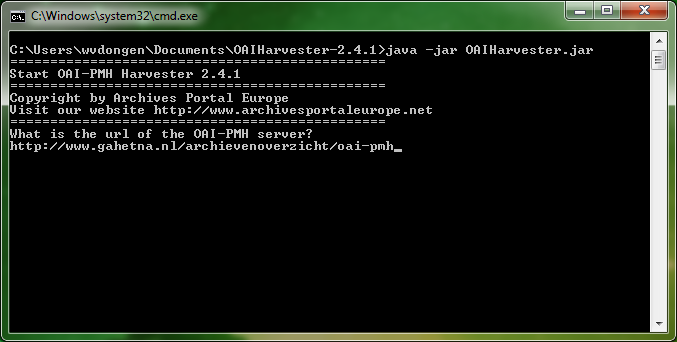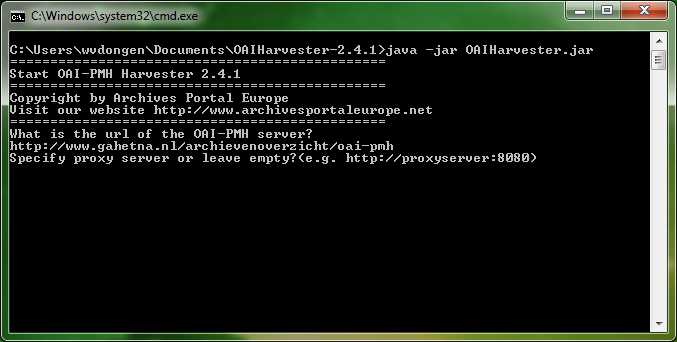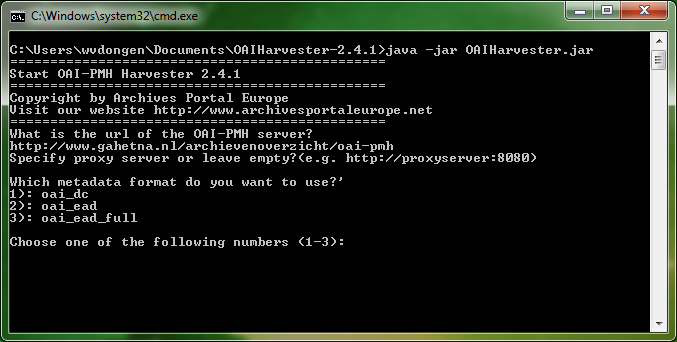Difference between revisions of "OAI manual Set up the harvest"
(→select the type of metadata that you want to harvest) |
(→select the type of metadata that you want to harvest) |
||
| Line 19: | Line 19: | ||
The tool lists the types of metadata found in the repository and asks you to select one of them: | The tool lists the types of metadata found in the repository and asks you to select one of them: | ||
| + | |||
| + | [[File:APE_OAIHarvester_manual_06.png|600px|thumb|left|OAI Harvester manual, figure 6]] | ||
| + | <br clear=all> | ||
== select the set that you want to harvest == | == select the set that you want to harvest == | ||
Revision as of 21:15, 18 July 2018
To set up the harvest, you just have to follow the instructions displayed on the screen. How does the tool function? It sends the requests to the repository by using the normal [OAI-PMH syntax] (beginning with the first request: the verb Identify) and proposes the choices between the different possibilities offered by the repository as soon as it receives the answers.
Contents
indicate the address of your repository
The first question the tool will ask you is the url of the OAI-PMH server. This url or web address must include the prefix: http or https, for example: http://www.gahetna.nl/archievenoverzicht/oai-pmh
The tool then asks you to indicate whether your are using a proxy server. In some network environments access to the internet is secured via a proxy server. If that is the case, then enter the url or web address of the proxy server (ask the administrator of your network environment about this). In case you don't use a proxy server, for example in case you use the tool at home, then you can skip answering this question by pressing the enter key.
The harvester begins its dialogue with the repository by sending the request verbs and providing the according answers: list of metadata, list of sets, etc.
select the type of metadata that you want to harvest
The tool lists the types of metadata found in the repository and asks you to select one of them: