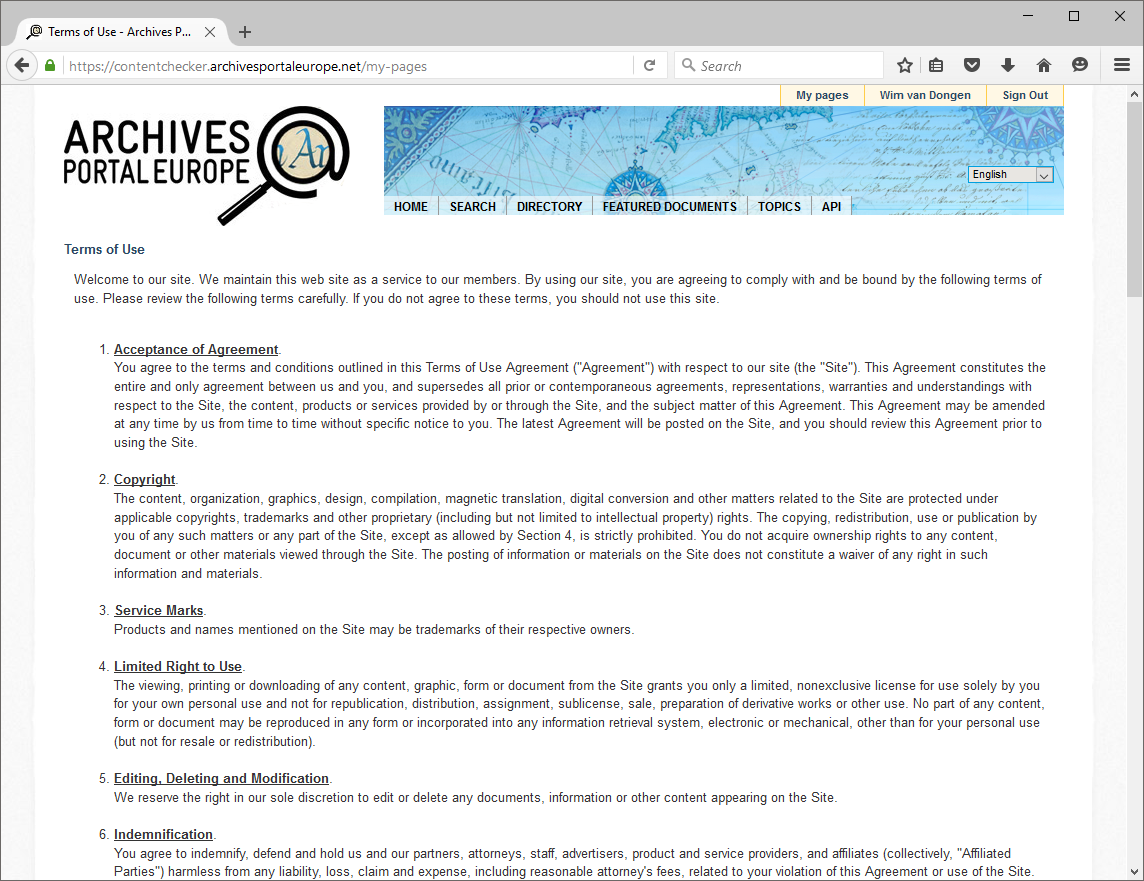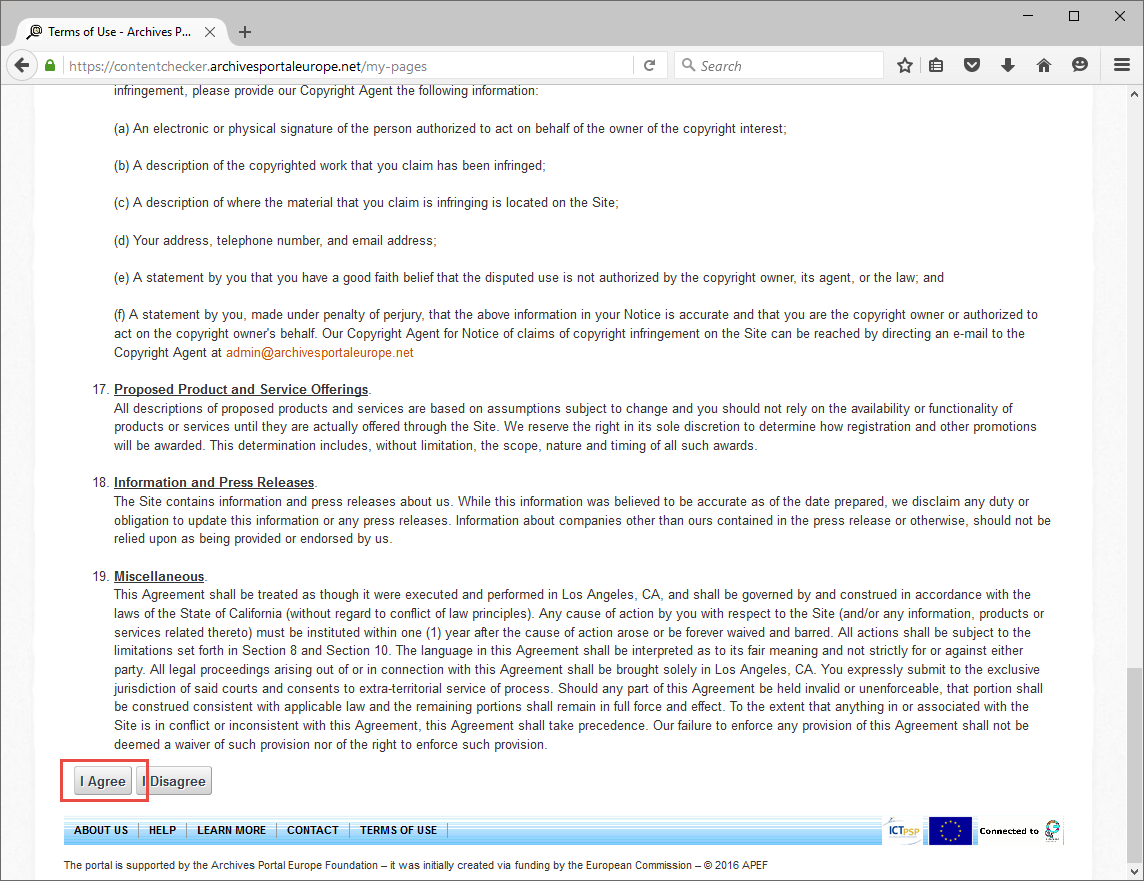Difference between revisions of "Using My Pages"
(→Getting an API key) |
|||
| Line 6: | Line 6: | ||
Clicking on the button '''''"Sign in"''''' at the top right of the screen opens a registration form. In case you have not registered here before, click on the button '''''"Create Account"'''''. | Clicking on the button '''''"Sign in"''''' at the top right of the screen opens a registration form. In case you have not registered here before, click on the button '''''"Create Account"'''''. | ||
| − | [[File:Portal_SAF_15.png| | + | [[File:Portal_SAF_15.png|500px|thumb|left|Registering for My Pages 1/7]] |
<br clear=all> | <br clear=all> | ||
You will then be asked to provide your '''''name''''' and your '''''email address'''''. | You will then be asked to provide your '''''name''''' and your '''''email address'''''. | ||
| − | [[File:Portal_SAF_16.png| | + | [[File:Portal_SAF_16.png|500px|thumb|left|Registering for My Pages 2/7]] |
<br clear=all> | <br clear=all> | ||
After providing that information, filling in the '''''Captcha''''' and clicking on the '''''"Save"''''' button, you will get a password which will allow you to log in. Your password will not only be sent to your email address, but will also be shown in the screen, which enables you to copy/paste it and log in. | After providing that information, filling in the '''''Captcha''''' and clicking on the '''''"Save"''''' button, you will get a password which will allow you to log in. Your password will not only be sent to your email address, but will also be shown in the screen, which enables you to copy/paste it and log in. | ||
| − | [[File:Portal_SAF_17.png| | + | [[File:Portal_SAF_17.png|500px|thumb|left|Registering for My Pages 3/7]] |
<br clear=all> | <br clear=all> | ||
Once you are logged in, you will be asked to accept the '''''terms of use'''''. | Once you are logged in, you will be asked to accept the '''''terms of use'''''. | ||
| − | [[File:Portal_SAF_18.png| | + | [[File:Portal_SAF_18.png|500px|thumb|left|Registering for My Pages 4/7]] |
<br clear=all> | <br clear=all> | ||
Scroll down to the bottom of the page and click on the '''''"I Agree"''''' button to accept these terms of use. | Scroll down to the bottom of the page and click on the '''''"I Agree"''''' button to accept these terms of use. | ||
| − | [[File:Portal_SAF_19.png| | + | [[File:Portal_SAF_19.png|500px|thumb|left|Registering for My Pages 5/7]] |
<br clear=all> | <br clear=all> | ||
Next you will be asked to choose a '''''password reminder'''''. You can choose from a set of predefined questions for which you have to provide an answer, but you can also define you own question (via the last option of the dropdown list). Select a question, provide the answer and click on the '''''"Save"''''' button. | Next you will be asked to choose a '''''password reminder'''''. You can choose from a set of predefined questions for which you have to provide an answer, but you can also define you own question (via the last option of the dropdown list). Select a question, provide the answer and click on the '''''"Save"''''' button. | ||
| − | [[File:Portal_SAF_20.png| | + | [[File:Portal_SAF_20.png|500px|thumb|left|Registering for My Pages 6/7]] |
<br clear=all> | <br clear=all> | ||
Then finally you have access to your personal My Pages space and the extra functionalities '''''"Saved searches"''''', '''''"Saved bookmarks"''''', '''''"My collections"''''' and the possibility to '''''get an API key''''' to use the Archives Portal Europe's data via the API. | Then finally you have access to your personal My Pages space and the extra functionalities '''''"Saved searches"''''', '''''"Saved bookmarks"''''', '''''"My collections"''''' and the possibility to '''''get an API key''''' to use the Archives Portal Europe's data via the API. | ||
| − | [[File:Portal_SAF_21.png| | + | [[File:Portal_SAF_21.png|500px|thumb|left|Registering for My Pages 7/7]] |
<br clear=all> | <br clear=all> | ||
| Line 43: | Line 43: | ||
When you browse through the content of our portal as a registered user, you have the possibility to save your search queries via the button '''''"Save search"''''' located to the right above the list of search results. | When you browse through the content of our portal as a registered user, you have the possibility to save your search queries via the button '''''"Save search"''''' located to the right above the list of search results. | ||
| − | [[File:Portal_SAF_22.png| | + | [[File:Portal_SAF_22.png|500px|thumb|left|How to save a search query]] |
<br clear=all> | <br clear=all> | ||
Via the option '''''"Saved searches"''''' of the '''''"My Pages"''''' functionality you will always have access to the search queries you have saved and you can manage them over there. You can always run them again, f.i. to get newly added search results since the last time you ran that query, and via the '''''"Edit"''''' option you can make a query public to be able to share the URL to it with other people. | Via the option '''''"Saved searches"''''' of the '''''"My Pages"''''' functionality you will always have access to the search queries you have saved and you can manage them over there. You can always run them again, f.i. to get newly added search results since the last time you ran that query, and via the '''''"Edit"''''' option you can make a query public to be able to share the URL to it with other people. | ||
| − | [[File:Portal_SAF_23.png| | + | [[File:Portal_SAF_23.png|500px|thumb|left|Managing your saved searches]] |
<br clear=all> | <br clear=all> | ||
| Line 55: | Line 55: | ||
Via the '''''"My Pages"''''' functionality you can also manage your '''''saved bookmarks'''''. Bookmarks can be added to single search results via their 2nd display. When clicking the button '''''"Bookmark this"''''' an additional window will open allowing you to either add the selected page as a bookmark to an already existing collection or to create a new collection. | Via the '''''"My Pages"''''' functionality you can also manage your '''''saved bookmarks'''''. Bookmarks can be added to single search results via their 2nd display. When clicking the button '''''"Bookmark this"''''' an additional window will open allowing you to either add the selected page as a bookmark to an already existing collection or to create a new collection. | ||
| − | [[File:Portal_SAF_24.png| | + | [[File:Portal_SAF_24.png|500px|thumb|left|How to create a bookmark]] |
<br clear=all> | <br clear=all> | ||
Via the option '''''"Saved bookmarks"''''' of the '''''"My Pages"''''' functionality you will always have access to your bookmarks and you can manage them over there. | Via the option '''''"Saved bookmarks"''''' of the '''''"My Pages"''''' functionality you will always have access to your bookmarks and you can manage them over there. | ||
| − | [[File:Portal_SAF_25.png| | + | [[File:Portal_SAF_25.png|500px|thumb|left|Managing bookmarks]] |
<br clear=all> | <br clear=all> | ||
| Line 67: | Line 67: | ||
You may want to better organise your saved searches and bookmarks in collections. Collections can be edited at any time, so you can add new bookmarks and saved searches or delete those which might not be fitting anymore. If you delete a saved search or bookmark from a collection, these will still be available for you in your My Pages account, though not associated with the collection anymore. | You may want to better organise your saved searches and bookmarks in collections. Collections can be edited at any time, so you can add new bookmarks and saved searches or delete those which might not be fitting anymore. If you delete a saved search or bookmark from a collection, these will still be available for you in your My Pages account, though not associated with the collection anymore. | ||
| − | [[File:Portal_SAF_26.png| | + | [[File:Portal_SAF_26.png|500px|thumb|left|Creating collections]] |
<br clear=all> | <br clear=all> | ||
| − | [[File:Portal_SAF_27.png| | + | [[File:Portal_SAF_27.png|500px|thumb|left|Managing your collections 1/2]] |
<br clear=all> | <br clear=all> | ||
| − | [[File:Portal_SAF_28.png| | + | [[File:Portal_SAF_28.png|500px|thumb|left|Managing your collections 2/2]] |
<br clear=all> | <br clear=all> | ||
| Line 80: | Line 80: | ||
Being a registered user allows you to get a key to use the Archives Portal Europe's API ([https://en.wikipedia.org/wiki/Application_programming_interface Application Programming Interface], see for more information on the Archives Portal Europe's API, the [[APE_API_documentation|API documentation page]]). | Being a registered user allows you to get a key to use the Archives Portal Europe's API ([https://en.wikipedia.org/wiki/Application_programming_interface Application Programming Interface], see for more information on the Archives Portal Europe's API, the [[APE_API_documentation|API documentation page]]). | ||
| − | [[File:Portal_SAF_29.png| | + | [[File:Portal_SAF_29.png|500px|thumb|left|Getting an API key 1/3]] |
<br clear=all> | <br clear=all> | ||
When you click on the link '''''"get your API key"''''', your registered user details are shown and you are asked to provide a link to the website in which you will be using the Archives Portal Europe's API and to accept the terms of use. | When you click on the link '''''"get your API key"''''', your registered user details are shown and you are asked to provide a link to the website in which you will be using the Archives Portal Europe's API and to accept the terms of use. | ||
| − | [[File:Portal_SAF_30.png| | + | [[File:Portal_SAF_30.png|500px|thumb|left|Getting an API key 2/3]] |
<br clear=all> | <br clear=all> | ||
After clicking on the '''''"Submit"''''' button you will get your API key. | After clicking on the '''''"Submit"''''' button you will get your API key. | ||
| − | [[File:Portal_SAF_31.png| | + | [[File:Portal_SAF_31.png|500px|thumb|left|Getting an API key 3/3]] |
<br clear=all> | <br clear=all> | ||
Revision as of 12:41, 3 May 2016
Contents
The Archives Portal Europe provides extra functionalities exclusively for registered users. You can sign in for free to gain access to a personal space in your account. This page describes how to do that and also explains the extra functionalities you then get access to.
Registering for My Pages
Clicking on the button "Sign in" at the top right of the screen opens a registration form. In case you have not registered here before, click on the button "Create Account".
You will then be asked to provide your name and your email address.
After providing that information, filling in the Captcha and clicking on the "Save" button, you will get a password which will allow you to log in. Your password will not only be sent to your email address, but will also be shown in the screen, which enables you to copy/paste it and log in.
Once you are logged in, you will be asked to accept the terms of use.
Scroll down to the bottom of the page and click on the "I Agree" button to accept these terms of use.
Next you will be asked to choose a password reminder. You can choose from a set of predefined questions for which you have to provide an answer, but you can also define you own question (via the last option of the dropdown list). Select a question, provide the answer and click on the "Save" button.
Then finally you have access to your personal My Pages space and the extra functionalities "Saved searches", "Saved bookmarks", "My collections" and the possibility to get an API key to use the Archives Portal Europe's data via the API.
Saved searches
When you browse through the content of our portal as a registered user, you have the possibility to save your search queries via the button "Save search" located to the right above the list of search results.
Via the option "Saved searches" of the "My Pages" functionality you will always have access to the search queries you have saved and you can manage them over there. You can always run them again, f.i. to get newly added search results since the last time you ran that query, and via the "Edit" option you can make a query public to be able to share the URL to it with other people.
Saved bookmarks
Via the "My Pages" functionality you can also manage your saved bookmarks. Bookmarks can be added to single search results via their 2nd display. When clicking the button "Bookmark this" an additional window will open allowing you to either add the selected page as a bookmark to an already existing collection or to create a new collection.
Via the option "Saved bookmarks" of the "My Pages" functionality you will always have access to your bookmarks and you can manage them over there.
My collections
You may want to better organise your saved searches and bookmarks in collections. Collections can be edited at any time, so you can add new bookmarks and saved searches or delete those which might not be fitting anymore. If you delete a saved search or bookmark from a collection, these will still be available for you in your My Pages account, though not associated with the collection anymore.
Getting an API key
Being a registered user allows you to get a key to use the Archives Portal Europe's API (Application Programming Interface, see for more information on the Archives Portal Europe's API, the API documentation page).
When you click on the link "get your API key", your registered user details are shown and you are asked to provide a link to the website in which you will be using the Archives Portal Europe's API and to accept the terms of use.
After clicking on the "Submit" button you will get your API key.
That same screen gives you an example of how you could use the API key in your software as well as a link to the APE API Explorer (link still to be provided) in which you could already try your API key. How to use the APE API Explorer is shown in this video (link still to be provided).